In case you are not aware, the Files App on iPhone allows you to save Notes, PDF Files, Documents and other items to any Folder on iCloud Drive and also to the Local storage of your iPhone.
When required, items saved to iCloud Drive and also to the Local storage on your iPhone can be easily accessed using the Files App.
Hence, it can be really useful to become familiar with the steps to save items to the Files App on iPhone.
How to Save Anything Using Files App on iPhone
You can find below the actual steps required to save Notes and PDF Files to the local storage on iPhone and also to any Folder located in your iCloud Drive Account.
1. Save Notes Using Files App on iPhone
Follow the steps below to save Notes to any Folder on iCloud Drive or to the Local Storage of your iPhone using the Files App.
1. Open Notes App > open the Note that you want to save or create a New Note.
2. Once the Note is open, tap on the Share icon located at the top-right corner of the screen.
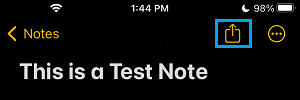
3. From the Sharing menu that appears, scroll down and select Save to Files. option.
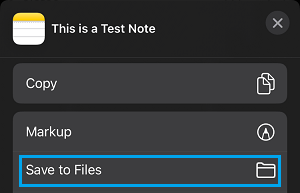
4. The Default option on iPhone is to save the item to your previous save Location, but you can navigate to the main save Location screen by tapping on the Back Arrow.
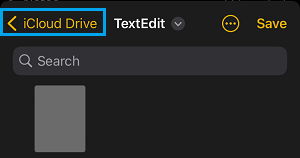
5. On the Main Save Locations screen, you will find all the available Save Locations, where this Note can be saved.
To save the Note to Local Storage, select On My iPhone > select the Folder in which you want to save the Note and tap on Save.
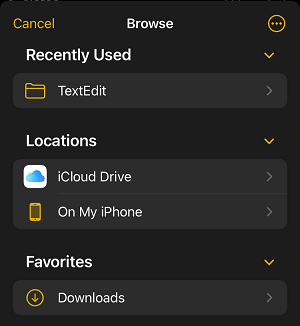
If you want to save the Note to iCloud Drive, select iCloud Drive > select the iCloud Folder in which you want to save the Note.
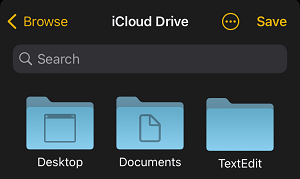
6. Once you are in the desired iCloud Folder, tap on the Save option.
2. Save PDF File Using Files App on iPhone
If you receive a PDF File via Email or come across a PDF File on the internet, you can follow the steps below to save the PDF File using the Files App on iPhone.
1. Open the PDF File that you want to save using the Files App.
2. Once the PDF File is open, tap on the Share Icon Located in the bottom-menu.
3. In the Sharing menu that appears, select Save to Files option.
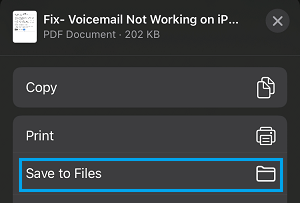
4. From the next screen, navigate to the Location where you want to save the PDF File and tap on Save.
Similarly, you can make use of the Files App to save photos and other types of Files to iCloud Drive or to the Internal or to the Local storage of your iPhone.