While Print to PDF option in not available in Safari browser on iPhone, it is still possible to Save Webpages in PDF format, using a simple workaround as provided below.
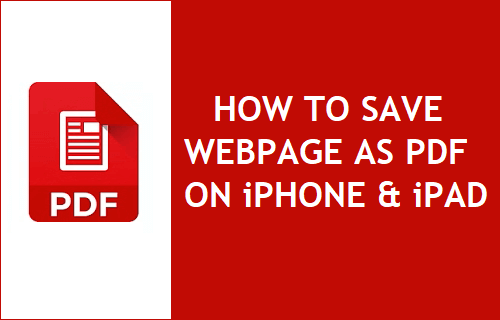
Save Webpages as PDF Files on iPhone and iPad
There are so many interesting websites on the internet that it becomes difficult to keep up with articles published on these websites, mostly due to our busy schedules.
Hence, the Safari browser on iPhone provides the option to Save Articles for Offline Reading and the option to Print Articles from Websites without Ads.
Another way to catch up with articles published by your favorite websites on the internet is to save webpages as PDF Files on your device and read them later.
Steps to Save Webpage As PDF on iPhone
All that is required to Save any Webpage as PDF File on iPhone or iPad is download & install Apple Books App on your device, which automatically enables Save to PDF option in Safari browser.
1. Open the App Store on your iPhone > Search for Apple Books and download Apple Books on your device.
2. Once Apple Books App is downloaded and installed on your device, open Safari browser and go to the website that contains the article that you want to print.
3. Once you find the article that you want to save, tap on the Share button located in bottom-menu.
![]()
4. From the Sharing menu that appears, select the Books option.
![]()
5. Within seconds, the selected webpage will be saved on iPhone in PDF Format in Books App.
If there are too many Ads on the webpage, tap on AA icon located at top-left corner of the URL bar and select Show Reader option.
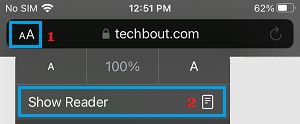
After the article switches to reader mode, tap on the Share menu in bottom menu-bar and select Save PDF to iBooks option.
How to Open Saved PDF Webpages on iPhone
When you save webpages as PDF, you can open the saved webpages at any time on your iPhone by following the steps below.
1. Open the Books App on your iPhone and tap on Library tab located in bottom menu.

2. On Library screen, you should be able to see all the webpages that are saved as PDF files on your iPhone and open any saved PDF Webpage by tapping on it.
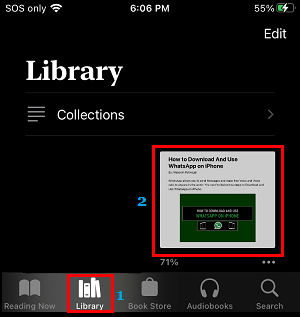
After reading, you can delete the PDF of the webpage or keep it saved in the Library for future use.