Google Maps makes it really easy to Share Your Location with any of your Google Contacts and also with Contacts located on iMessage, WhatsApp, Facebook, Signal and other popular Apps.
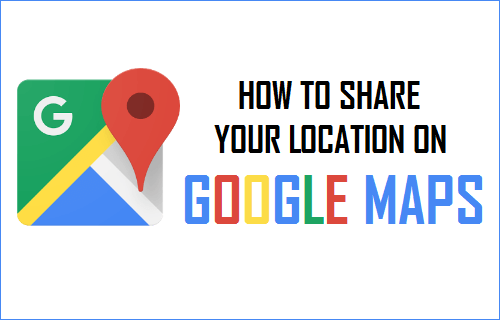
Share Location in Google Maps
In a new and unfamiliar place, answering a simple question like “Where Are You” can become difficult, even for those who are not geographically challenged.
Even if you are able to describe your location, there is always the possibility of the person at the other end not being able to get your exact location or totally misunderstand your location.
Luckily, the “Share Your Location” feature in Google Maps makes it easy to send your exact location on a Map to any of your Contacts on Google and other Apps.
Share Your Location in Google Maps
All that is required to Share your Location in Google Maps is to tap on your current location and select “Share Your Location” option in the slide-up menu.
1. Open Google Maps on your phone.
2. Tap on the Blue Dot which indicates your Current Location > select Share your Location option in the slide-up menu.
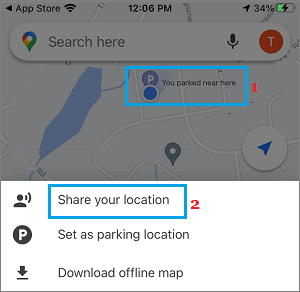
3. On the pop, select the Contact that you want to Share your Location with. If your Contact is not available on Google, tap on the More Options to send a link to your location using other methods (See the next method).
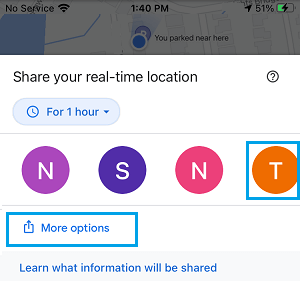
Note: The default Share Duration is 1 Hour, but you can set it to any other duration between 15 minutes and 3 days.
4. After selecting the Contact, tap on the Share button to send your Location to the selected Contact.
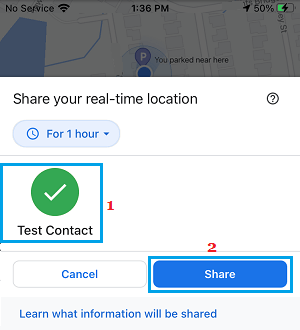
5. Once you tap on the Share button, Google will send a notification to your Contact. When the Contact clicks on the notification, he/she will be able to see your exact location in Google Maps.
Your Contact will also see the option to send his/her Real Time Location with you on a Map, which should make it easy for both of you to find each other.
Send A Link to Your Location in Google Maps
If the Contact is not listed in your Google Account, Google Maps provides the option to send a link to your location using iMessage, WhatsApp, Facebook and other popular Apps.
1. Open Google Maps on your phone.
2. Tap on the Blue Dot which indicates your Current Location and select Share your Location option.
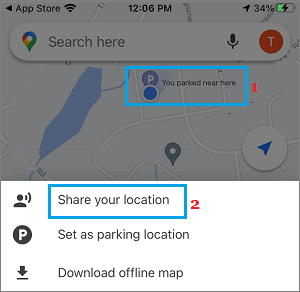
3. On the pop, select the More options to send a link to your location using other Apps.
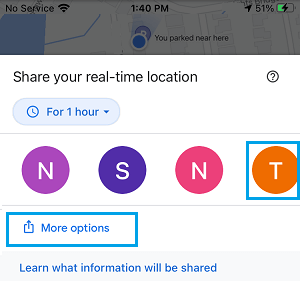
On the Sharing Menu, you can select iMessage, WhatsApp or any other available option to send the Sharing Link.
Is it Safe to Share Your Location in Google Maps?
Sharing your Location in Google Maps is generally safe, considering the fact that you are sharing this information with known people.
By default, the sharing duration is set for 1 hour, but you can set the duration to as low as 15 minutes. Once the purpose of sharing your Location is achieved, you can stop sharing your Location by going to Google Maps on your phone.
People who you share your location with will be able to see your name, photo, your current location and they will be getting updates about your live location, in case you are driving or walking.
Depending on your settings, your Contacts may also be able see where you have been, whether you are driving or walking and places that you may have marked on Google Maps as Home, Work and other Destinations.