The issue of Weather Widget Not Updating or Not Working on iPhone is being reported by users. You can find below the steps to fix this issue.
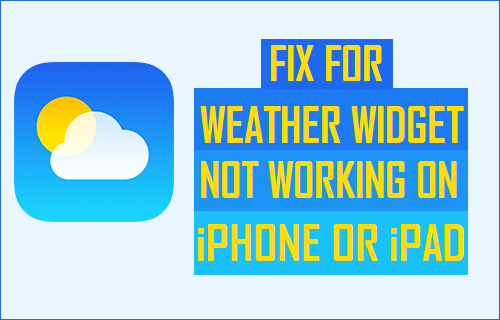
Weather Widget Not Updating on iPhone
Having the Weather widget available on the Lock Screen of iPhone can be convenient, as it provides instant weather updates, without the need to unlock iPhone and open the Weather App.
However, some users have reported the problem of Weather Widget not working, not loading, refreshing randomly or not at all updating Weather information on iPhone.
In most cases, the problem of Weather Widget on iPhone not working or updating can be fixed by using troubleshooting methods as provided below.
1. Allow Weather App to Access Your Location
A common reason for Weather Widget not working on iPhone is due to the Weather App lacking access to your Location information.
1. Open Settings on your iPhone > go to Weather > Location.
2. On the Location screen, select Always or While Using the App option.
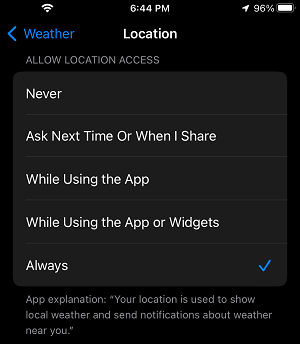
Note: You can also select While Using the App or Widgets option.
2. Reset Location and Privacy
Sometimes, the problem is due to a glitch in Location and Privacy settings, which can be easily fixed by Resetting Location and Privacy Settings.
1. Go to Settings > General > Transfer or Reset iPhone > Reset.
2. On the pop-up, select Reset Location & Privacy option.

3. On the confirmation pop-up, tap on Reset to confirm.
3. Update to the Latest Version of iOS
The problem with Weather Widget might be due to your device not being updated to the latest version of the operating system.
1. Go to Settings > General > Software Update.
2. Wait for iPhone to check for updates > tap on Download & Install link (if an Update is available).
4. Enable Background App Refresh
If you are using a third-party Weather App, allowing the third-party Weather App to referesh its data in the background can help in fixing the issue.
1. Go to Settings > General > Background App Refresh.
2. On the next screen, move the toggle next to the the Weather App to ON position.
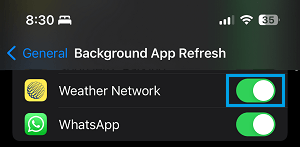
Note: The option to Enable Background App Refresh is not available for the native Weather App on iPhone.
5. Manually Select the Location in Weather Widget
1. Tap on the Weather Widget and select Edit Weather option.
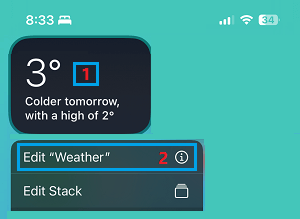
2. On the pop-up, tap on My Location.
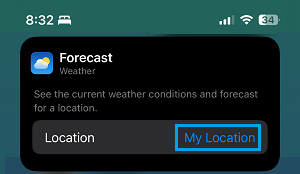
3. On the next screen, manually select your Location.
6. Delete Weather App and Reinstall It Back Again
The problem could be due to the Weather App itself being corrupted. The only way to fix this issue is to Delete the corrupted Weather App and reinstall it back on your device.
1. Locate the Weather App on the Home Screen > Long Press (Tap and hold) on the Weather App and select Remove App option.
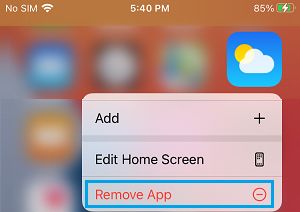
2. On the confirmation pop-up, tap on the Delete App option to confirm.
3. After deleting the Weather App, Power OFF iPhone > After 30 seconds, restart your device.
4. After iPhone restarts, open App Store > search for Weather App and reinstall the Weather App back on your iPhone.
7. Force Restart iPhone
It is possible that some processes related to the Weather App are stuck or become glitchy. Many times such minor glitches can be fixed by Force Restarting iPhone.
iPhone 6 and below: Press and hold Home + Power (ON/OFF) buttons, until you see your iPhone starting with Apple logo.

iPhone 7/7 Plus: Press and hold Volume Down + Power (ON/OFF) buttons, until you see Apple logo
iPhone 8 and above: Press and release Volume Up > Volume Down > and then press and hold the Side button (ON/OFF), until Apple logo appears.