If Contacts are missing or not showing on your Android Phone, you can find below the steps to fix the problem of Contacts not showing in WhatsApp on Android Phone.
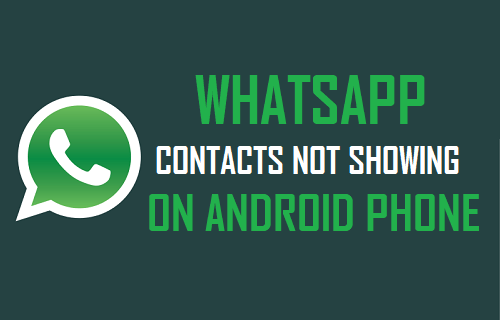
WhatsApp Contacts Not Showing On Android Phone
It is difficult to come up with a single reason for the problem of WhatsApp Contacts not showing or missing on an Android Phone.
Hence, we are providing below some of the most commonly used methods that are known to fix the problem of WhatsApp Contacts not showing on Android Phone.
1. Refresh WhatsApp Contacts
WhatsApp provides the option to Refresh Contacts, which is known to help in fixing the problem of Contacts not appearing or missing on Android Phone.
1. Open WhatsApp and tap on New Chat.
2. On the next screen, tap on the 3-dots Menu icon (top-right corner) and select the Refresh option
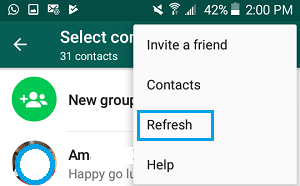
Wait for WhatsApp to refresh your Contacts and see if this has fixed the problem of WhatsApp Contacts not showing up on your Android Phone.
2. Save Contacts Number in Full International Format
If your International and even National Contacts are not showing in WhatsApp, make sure that you have added the Contact’s phone number in full International Format.
For example, if your Contacts phone number from United States is 408-123-4567, you need to enter the phone number in your address book as +14081234567.
Similarly, if your Contact is from United Kingdom, you need to remove the leading ‘0’ before the Phone number.
For example, a UK phone number 0798123456 needs to be entered in your phone book as +44798123456 (where 44 is the Country code).
3. Update WhatsApp Messenger
Make sure that you are using the latest version of WhatsApp on your Android Phone.
1. Open Google Play Store on your Android Phone.
2. Tap on your Profile Icon (top-right) and select Manage apps & device option in the menu that appears.
3. On the next screen, switch to Updates tab and tap on the Update button located next to WhatsApp.
Note: WhatsApp will only be listed if an Update is available.
4. Allow WhatsApp to Access Your Contacts
WhatsApp needs to access your Contacts list on your Android Phone, in order to display Contacts. Hence, make sure that WhatsApp has access to your Contacts List.
1. Open the Settings App on your Android Phone.
2. From the Settings screen, go to Applications > WhatsApp > Permissions.
3. On the Permissions screen, make sure that the toggle next to Contacts is set to ON position
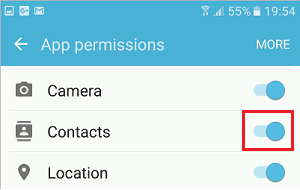
5. Show All Contacts in Contacts App
In general, WhatsApp displays the same Contacts that are set to show in the Contacts List on your Android Phone. Hence, make sure that all Contacts are showing on your Contacts List.
1. Open the Contacts App on your Android Phone
2. Tap on the More option located at top-right corner and select Settings in the drop-down menu.
3. From Contacts Settings screen, select Contacts to Display option.
4. On the next screen, select All Contacts option.
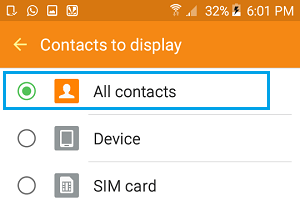
6. Show All Contacts On WhatsApp
It is quite possible that the Contacts App on your Android Phone is only showing Contacts from the SIM Card and not all your Contacts.
Hence, follow the steps below to enable the option to Show All Contacts in the Contacts App on your Android Phone.
1. Open WhatsApp > tap on 3-dots Menu icon (top-right) and select Settings in the drop-down menu.

2. From the Settings screen, go to Contacts > On the Next screen, Enable the Option to Show All Contacts.
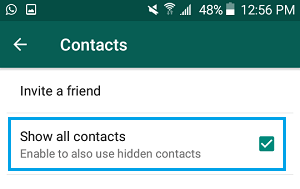
After this, restart WhatsApp and see if Contacts are now showing on your Android Phone.