The problem of WhatsApp Not Downloading Images on Android Phone could be due to incorrect App settings or network related problems.
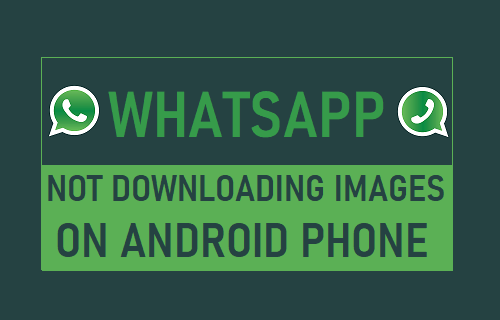
WhatsApp Not Downloading Images on Android Phone
In a typical problem of this nature, the Image download stalls, freezes or never gets going when Users try to download a WhatsApp Photo or Image on their device.
If this is what you are going through, you should be able to fix the problem using one of the following methods.
1. Check Your Internet Connection
WhatsApp won’t be able to download Photos to your iPhone if you are currently located in an area with Low Cellular of Low WiFi Network connectivity.
Hence, open Safari or Chrome web browser on your Phone and see if you are able to access websites normally.
If your Phone appears to be experiencing mobile network connectivity issues, you can refer to this guide: Mobile Network Not Available Error On Android Phone.
If the problem is with a WiFi Network, you can refer to: How to Fix Android Phone Not Connecting to WiFi.
2. Check Available Storage Space
WhatsApp won’t be able to download Photos if your Android Phone is lacking in storage space.
1. Go to Settings > Device Care and take a look at the amount of Available Storage.
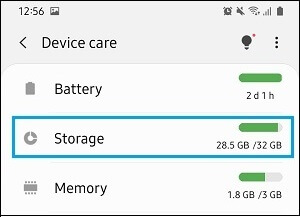
Note: The navigation or access to storage information varies, depending on the manufacturer of your Android Device.
3. Check SD Card
If your Android Phone has Micro-SD Card, WhatsApp Image downloads by default will be saved on the SD Card attached to your device.
1. Remove the SD-Card from Phone and make sure the Lock position is set to provide Read & Write Access to your Android Phone.

If you are getting Low Storage Error message, you can transfer WhatsApp Photos to computer and free up Storage Space on your device to accommodate New Images.
4. Allow WhatsApp to Access Storage
Make sure WhatsApp has permission to access the Device Storage on your Android Phone.
1. Go to Settings > Apps > WhatsApp > Permissions.
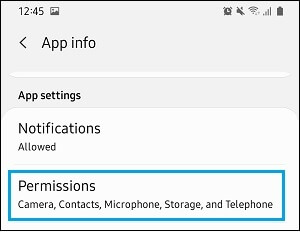
2. Next, tap on Storage and select the Allow option.
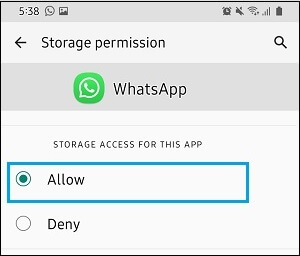
5. Check WhatsApp Download Settings
If you are unable to download WhatsApp images while using Cellular Network, make sure WhatsApp has permission to use Cellular Data for downloading images.
1. Open WhatsApp > tap on 3-dots menu icon > select Settings in the drop-down menu.

2. From Settings screen > Go to Data and Storage Usage > When Using Mobile Data.
3. On the pop-up, make sure Photos is selected.
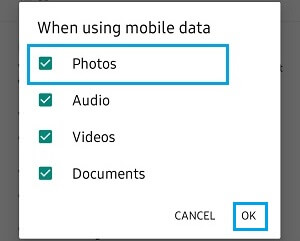
Similarly, you can check whether WhatsApp is being allowed to download Photos using WiFi Network.
6. Check Date & Time Settings
1. Go to Settings > General Management > Date and time.
2. On the next screen, make sure Automatic date and time is enabled.
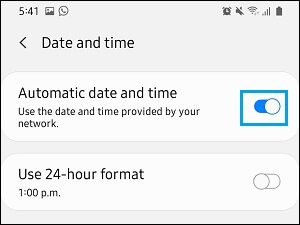
7. Reinstall WhatsApp
If above methods did not help, you can try to Reinstall WhatsApp and see if this helps in fixing the problem.