An easy way to Share or Send Photos from iPhone to another iPhone or any other Apple Device is to use the AirDrop feature as available on your iPhone.
Apart from Photos, AirDrop can be used to wirelessly transfer Contacts, Notes, Calendar and other types of Files from iPhone to another iPhone and also to any other Apple device (iPad, iPod, MacBook).
AirDrop makes use of Wi-Fi Network to transfer data and Bluetooth network to locate nearby devices. Hence, the first requirement is make sure that both sending and receiving devices are connected to Wi-Fi and Bluetooth Networks.
Also, the AirDrop feature needs to be enabled on both sending and receiving devices. This can be done by going to Settings > General > AirDrop and selecting Contacts Only or Everyone option.
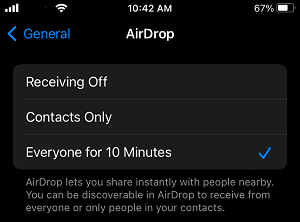
Note: It is better to select Everyone as it is known to prevent AirDrop problems and it also allows you to use AirDrop without being signed into Apple ID.
This essential step is required to make sure that the Receiving iPhone appears for selection on the sending iPhone and it also ensures that the receiving device is able to receive files via AirDrop.
Steps to AirDrop Photos from iPhone to iPhone
Once you are done with the essentials as discussed above, you can follow the steps below to AirDrop Photos from iPhone to another iPhone.
1. Open Photos App on your iPhone (Sending device) > tap on Albums tab in bottom menu.
2. On the Albums screen, open the Album containing Photos that you want to send.
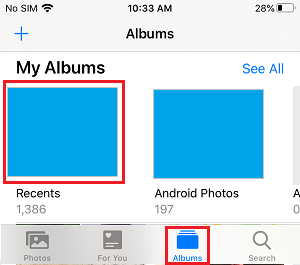
3. On the next screen, select Photos that you want to transfer and tap on the Share icon located in bottom menu.
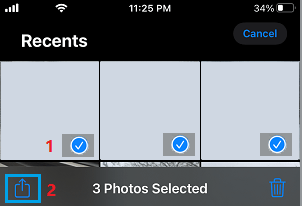
4. From the Sharing Menu that appears, select the AirDrop option.
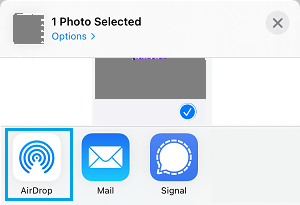
5. On the next screen, select the iPhone (Receiving device) to which you want to send photos.
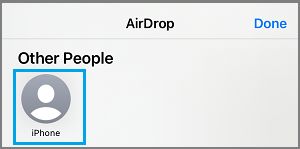
6. Now, you will see an AirDrop pop-up appearing on the Receiving device. Select the Accept option to receive Photos from the sending device.
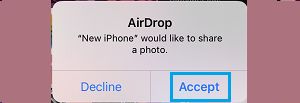
Once you tap on Accept, you will see Photos from the sending device appearing on the receiving iPhone.