While “Application Was Unable to Start Correctly (0xc0000005)” error is known to occur while trying to open an app or desktop program, it can also occur while trying to open files on a Windows computer.
The reason for Windows being unable to start the requested app or program could be due to a technical glitch, the app/program being blocked by antivirus program installed on the computer.
If above reasons are ruled out, the problem could be due to the app/program being corrupted, presence of malware on the computer or the system files being corrupted.
Application was unable to start correctly (0xc0000005)
If your computer is coming up with “Application Was Unable to Start Correctly (0xc0000005)” error, while trying to open a downloaded app, right-click on the executable file (.exe) and select Run as Administrator option.
If the problem is occurring due to other reasons, you should be able to fix the problem using troubleshooting steps as provided below in this guide.
1. Restart the Computer
The problem could simply due to a stuck process preventing the computer from properly starting the app or program that you were trying to open.
1. Use the Power button to switch OFF the computer.
2. After the computer is totally powered off > Wait for 30 seconds and Restart the computer.
After the computer restarts, try to open the app/program that you were trying to launch on your computer.
2. Scan the Computer for Malware
Most third-party antivirus programs make it really easy to scan both selected file/app and also the entire computer for the presence of malware.
In case of most third-party antivirus programs, you should be able to scan the computer for malware by right-clicking on the Antivirus program Icon and selecting the Run Scan option.
In addition to this, you can check the computer for malware by using Windows Defender Offline Scan and also by using Windows Malicious Software Removal Tool as available on Microsoft’s download site.
3. Temporarily Disable Third-Party Antivirus Program
As mentioned above, the problem could be due to the app/program that you are trying to open being blocked by the third-party antivirus program installed on the computer.
You can confirm this by temporarily disabling the antivirus program installed on the computer and then opening the app, desktop program or the file that was producing this error.
If the app/program is being blocked, you can whitelist or unblock the app/program by using steps as applicable for the antivirus program installed on the computer.
4. Remove Recently Installed RAM
If you have recently upgraded the RAM on the computer, it is likely that the problem is being caused due to faulty RAM.
An easy way to rule out this possibility is to pull out the recently installed RAM and see if the problem goes away.
Before removing RAM, make sure your computer is switched OFF and not connected to any Power Source (remove all cables). In the case of a Laptop computer, make sure the battery is removed.
5. Run Memory Diagnostics
Close all the open files and programs on the computer and run Memory Diagnostic tool to check the RAM installed on your computer for errors.
1. Press Windows + R keys
2. Type mdsched and press the Enter key or click on OK.
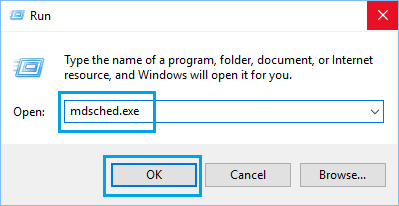
3. On the pop-up, select Restart now and check for problems (Recommended) option.
6. Repair/Reset the Application
As mentioned above, the problem could be due to the app/program that you are trying to open being damaged or corrupted.
1. Right-click on Start button and click on Installed Apps.
2. On the next screen, find the app/program, click on 3-dots icon and select Advanced option.
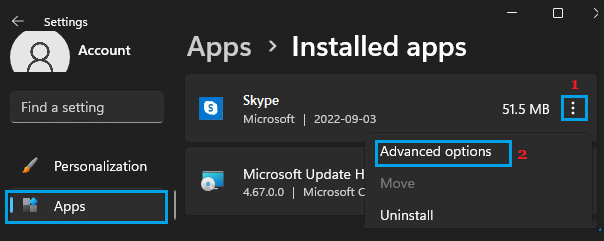
3. On the next screen, select the Repair option.
After the App is repaired, you should be able to open it, without running into any error message.
7. Run SFC Scan & Repair System Files
If above steps did not help, the problem could be due to damage or corruption of the system files on your computer.
This can be checked by running the built in SFC (System File Checker) tool that is available in Windows and if required, corrupted system files can be repaired by using the DISM tool.
For more information and the steps to use SFC & DISM tools, you can refer to this guide: How to Repair Corrupted System Files In Windows 11/10.