The problem with Anonymous, Unknown or Private Number calls on iPhone is that they provide no clue as to who is trying to call you and such calls can reach your device, even if Silence Unknown Callers feature is enabled on your iPhone.
This happens, because the ‘Silence Unknown Callers’ feature works by comparing the phone numbers of incoming calls with the list of phone numbers as available on your iPhone.
Hence, when someone calls your device with a Private or Hidden Caller ID, iPhone is unable to see the incoming phone number and ends up allowing such calls to go through as Private or “No Caller ID” calls.
Block Unknown Private Number Calls on iPhone
Currently, the most effective way to block Private Number Calls on iPhone is by configuring the Do Not Disturb Mode on your iPhone to allow Calls only from people listed in your Contacts List.
This results in all private number calls on your iPhone being diverted to voicemail, where telemarketers and robots are unlikely to leave a voice message.
1. Block Private Number Calls By Using Do Not Disturb Mode
You can follow the steps below to configure the Do Not Disturb Mode on your iPhone to allow calls only from known Contacts, which would be only those who are listed in your Contacts List.
1. Go to Settings > Focus > select Do Not Disturb.
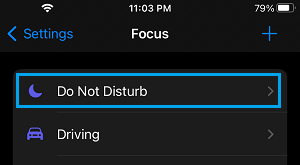
2. On Do Not Disturb screen, tap on the People Tab.
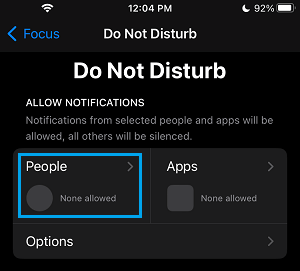
3. On the next screen, tap on Allow Calls From and select Contacts Only option in the pop-up that appears
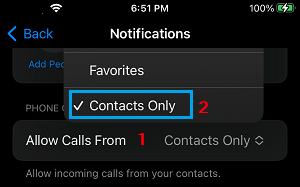
After this, anyone that calls your device with a Private Number or Hidden Caller ID will be diverted to voicemail and only those who are listed in your Contacts List will be allowed to ring your iPhone.
However, this happens only when your iPhone is placed in Do Not Disturb Mode and the easiest way to enable DND Mode on iPhone is by going to Control Center and tapping on the Half-Moon icon.
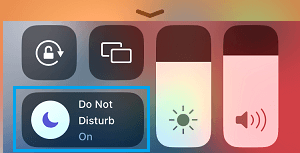
The disadvantage of this method is that it can end up blocking genuine callers who may not be listed in your Contacts List. Hence, it is important that you always check your voicemail, while using this method.
2. Block Individual Private Number Calls on iPhone
If an unknown private number caller is bothering you with unwanted calls, you can block this caller by using “Block this Caller” feature as available in the Phone App.
1. Open the Phone App on your iPhone and tap on Recents tab located in bottom menu.

2. On Recent Calls screen, tap on the “i” icon located next to the Unknown Phone Number.
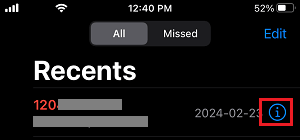
3. On the next screen, scroll down and tap on Block this Caller.
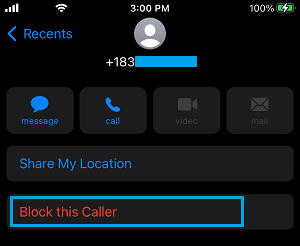
This will result in this particular Private Number Caller being blocked on your iPhone.