If the Call Waiting feature is not working on iPhone, you won’t be able to put calls on hold while attending to another call on your iPhone.
Before going ahead with the steps to fix the Call waiting problem on iPhone, you need to be aware that this feature works only if it is supported by your Mobile Service provider and is included in your phone plan.
If you are using an iPhone with Dual SIM, the Call waiting feature works only for incoming calls on the same phone number and not on the secondary phone number.
This means, if you are busy with a call on your primary phone number, the Call waiting feature won’t be able to alert you about incoming calls on the secondary phone number and the call will be diverted to voice mail.
Steps to Fix Call Waiting Not Working on iPhone
If you are sure that the Call waiting feature is supported by your Mobile Service provider and yet it is not working, you should be able to fix the problem using the following methods.
1. Make Sure Call Waiting is Enabled
The call waiting feature is not enabled by default on your iPhone. Hence, the first step is to make sure that the call waiting feature has been enabled on your device.
1. Open Settings > go to Phone > Call Waiting.
2. On the next screen, make sure Call Waiting is set to ON position.
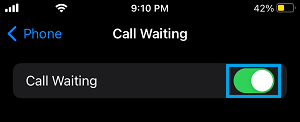
After this, you should find your device clearly displaying the Name/Number of the incoming caller, while you are busy with an ongoing call.
2. Enable/Disable Airplane Mode
Enabling and Disabling Airplane Mode helps in refreshing cellular network and resets the wireless antennas on your device.
1. Go to Settings > Enable Airplane Mode by moving the toggle to ON position.

2. Wait for 30 seconds > Disable Airplane Mode by moving the toggle to OFF position.
3. Install Updates
Make sure that your iPhone is up-to-date with the latest iOS and carrier updates.
1. Go to Settings > General > About.
2. On the next screen, select the Install option (If an Update is available).
3. Check Call Forwarding
Make sure that incoming calls on your device are not being forwarded to another phone number.
1. Go to Settings > Phone > Call Forwarding.
2. On the next screen, make sure Call Forwarding is set to OFF position.
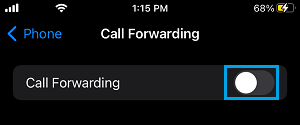
Note: You can quickly disable Call Forwarding on your iPhone by Dialing *73.
4. Turn OFF Silence Unknown Callers
Calls from people who are not in your Contact List will be directed to voicemail, if Silence Unknown Callers feature is enabled on your device.
1. Go to Settings > Phone > Silence Unknown Callers.
2. On the next screen, move the slider next to Silence Unknown Callers to OFF position.

5. Disable Do Not Disturb Mode
The call waiting feature won’t be alerting you about incoming calls, if it has been placed in Do Not Disturb Mode.
1. Go to Settings > Focus > Do Not Disturb.
2. On the next screen, scroll down and select your current DND Schedule.
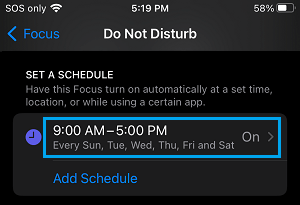
3. On the next screen, move the slider next to Schedule to OFF Position.
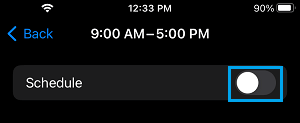
After disabling DND mode, you should find the Call Waiting feature working properly on your iPhone.
6. Reset Network Settings
Sometimes, the problem is due to Network Settings on your iPhone being corrupted and this can be fixed by performing a Network Settings Reset.
1. Go to Settings > General > Transfer or Reset iPhone > Reset.
2. On the pop-up, select Reset Network Settings option.

3. Follow the steps to complete the Network Reset process.
After the reset process is completed, see if the Call Waiting feature is now working properly on your iPhone.