In general, people find the need to change the App Store Country on their iPhone or iPad, if they have moved to a New Country and want to be able to make purchases on the App Store at their New Country or Region.
Similarly, people going on holidays or staying in another Country for a long period of time may find the need to change the App Store Country to download Apps, Music, Movies and Games that are only available for that Country or Region.
Change App Store Country or Region on iPhone
While Apple provides the option to change App Store Country or Region, it may prevent you from switching to a New Country in the following cases.
- You are subscribed to Apple Music, Apple TV or any other Apple service.
- There are Store Credits remaining in your Account.
- You are using a paid iCloud Storage plan.
- There are pre-orders, movie rentals, season passes linked to your Apple ID.
- You are using Family Sharing.
In above cases, you will have to spend all the Store Credits remaining in your account, cancel all subscriptions, cancel Family Sharing and wait for pre-orders, movie rentals, season passes (if any) to be completed.
If you are using paid iCloud Storage plan, you can download all your iCloud photos to Mac and downgrade to Free iCloud Storage.
What Happens When You Change App Store Country
When you change App Store Country, your Payment and Billing information for all Apple services linked to your Apple ID will be removed and replaced by New Payment and Billing Information.
While, you will be able to purchase apps, music, movies, books and games that are available in your new region, you will be losing access to apps and other purchaes linked to your previous Apple ID.
If you do not want to lose your existing Payment and Billing information, you can create a New Apple ID for use in another Country.
This way you should be able to use your existing Apple ID in Home Country and New Apple ID in the New Country, where you are currently residing.
Steps to Change App Store Country On iPhone
You can follow the steps below to change the App Store Country on your iPhone.
1. Go to Settings > tap on your Apple ID Name.
2. From the Apple ID screen, go to Media & Purchases > View Account > tap on Country/Region.
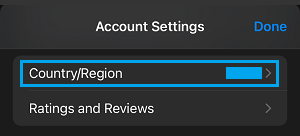
3. If prompted, enter your Apple ID Password > select your New Country > tap on the Continue > Agree to Terms & Conditions.

4. On the next screen, select your Payment Method, provide Billing Name, Address, Phone Number and tap on Done.
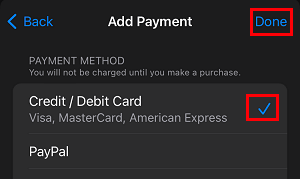
Note: If you do not have a Credit Card in the New Country, you can refer to this guide: How to Change App Store Country Without Credit Card.
5. If prompted, enter the Password for your Apple ID.
Once your Apple ID is verified, you will be redirected to Congratulations page. Tap on the Done option, located at top-right corner of the screen to save this change.