While you can continue using the same default Notification Tone for all WhatsApp messages on your mobile device, WhatsApp also provides the option to change Notification Tone.
Apart from this, you can also set different Notification Tones for different Group of Contacts in WhatsApp, which allows you to know who has sent you the WhatsApp Message, without the need to unlock your device and open notifications.
If you are interested in setting different Notification Tones for different Contacts, you can refer to this guide: How to Set Custom Alert Tone for WhatsApp Contacts on iPhone.
1. Change WhatsApp Notification Sound on iPhone
Follow the steps below to change WhatsApp Notification Tone on iPhone or iPad.
1. Open WhatsApp on your iPhone and tap on Settings tab in the bottom menu.
![]()
2. From the Settings screen, navigate to Notifications > Sound.
3. On the next screen, select the Alert Tone that you want to use for WhatsApp Messages Alert Notifications on your iPhone.
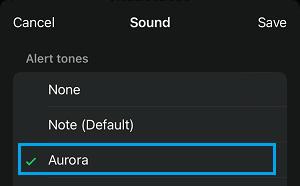
Tapping on the Tone Name allows you to listen to the Tone, which allows you to try out different Tones.
4. Once you are done selecting, make sure that you tap on Save option.
2. Change WhatsApp Notification Sound on Android Phone
1. Open WhatsApp > tap on 3-dots menu (top-right) and select Settings in the drop-down menu.

2. From the Settings screen, navigate to Notifications > Notification Tone.
3. On the pop-up, select the Notification tone that you want to use for WhatsApp Notifications on your Android Phone.
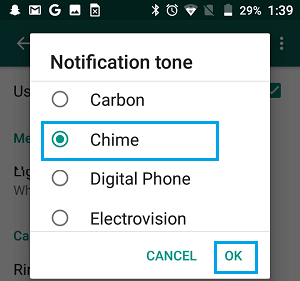
Note: You can try out different Tones by tapping on the available tones and select the one that suits you the best.
4. Once you are done selecting the Notification Tone, make sure that you tap on OK to save this change on your Android Phone.