When Google Chrome browser comes up with “Failed – Insufficient Permissions” error message, it is trying to tell you that it does not have the permission to download and save the file on your computer.
The reason for Chrome being unable to download the file on your computer could be due to restrictions placed by the operating system or the antivirus program installed on your computer.
Another reason for this error message could also be due to Google Chrome being unable to write to its default save location on the computer.
Chrome Download Failed – Insufficient Permissions Error
It is possible that the file download problem on your computer is simply being caused due to the Chrome browser cache on your computer being corrupted.
Hence, it is recommended that you start by clearing the browser cache on your computer and see if this helps in fixing the issue. If the problem persists, you can move to other troubleshooting steps.
1. Try Incognito Mode
Switch Google Chrome to Incognito Mode and see if you can download the file.
1. Open a New tab in Google Chrome Browser.
2. Click on 3-dots menu icon and select New Incognito Window option.
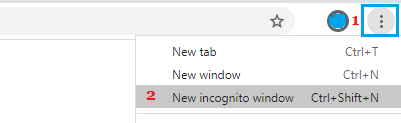
3. Once you are in Incognito mode, try to download the file again.
2. Use Save As Option
It is possible that the Download button on the website or source from which you are trying to download the file is broken or not working properly.
In such cases, you should be able to download the file on your computer by right-clicking on the download link (not the button) and selecting the Save As option.
Move to the next steps, if “Save As” option is not available or if Google Chrome browser is coming up with an error message, even while trying to save the file.
3. Change Chrome Download Location to Desktop
As mentioned above, the problem could be due to the Save Location Path in Google Chrome being incorrect or corrupted.
Hence, follow the steps to change Chrome Download Location from its default location (Downloads Folder) to Desktop as provided in this guide: How to Change Chrome Download Location.
After changing the downloads location, try to download the File again and see if it is still coming up with the same error message.
4. Enable Installation of Third Party Apps
If you are trying to download third party apps or programs, make sure that your computer has the permission to install apps from other sources.
1. Go to Settings > Apps > click on Apps & Features in the right-pane.
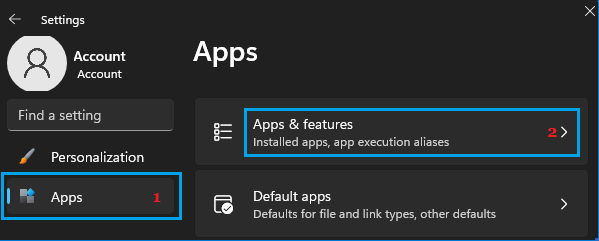
2. On Apps & Features screen, click on the Down Arrow next to “Choose where to gets Apps” entry and select Anywhere or Warn while installing Non Microsoft Apps option.
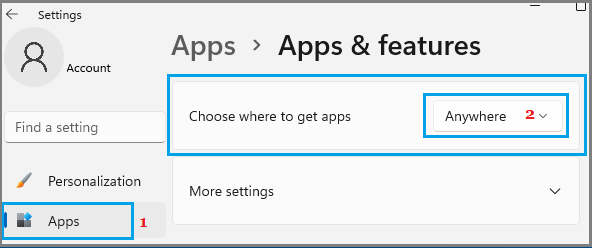
After this, you should be able to download Install Google Chrome on your computer.
Windows 10: Go to Settings > Apps > Apps & Features > select Anywhere or Warn while installing Non Microsoft Apps option.