If the Control Center is not working on iPhone, you may find it difficult to access Wi-Fi, Bluetooth, Do Not Disturb, Screen brightness, Volume and other controls.
This is especially true if you are used to the idea of all these Controls being easily accessible in one location, instead of being spread out in the Settings menu on your iPhone.
Control Center Not Opening on iPhone
Depending on the model of your iPhone, you should be able to open Control Center by swiping (Up, Down or Sideways) on the Lock Screen of your device.
If this is not happening, the problem could be due to the newly installed iPhone Case preventing the swipe gesture from being regisered and other reasons as discussed below in this guide.
1. Remove iPhone Case/Cover
As mentioned above, the problem might simply be due to the swipe gesture on your iPhone not being registered by your iPhone.
This can happen if a newly installed iPhone case/cover is interferring with access to Control Center by preventing you from swiping from edge of the screen.
Hence, remove the iPhone from its protective case/cover and make sure that you are swiping almost from edge of the screen.
2. Enable Access to Control Center from Lock Screen
If you are unable to access Control Center from the Lock Screen, the problem is usually due to Control Center access from the Lock Screen being disabled on your device.
1. Go to Settings > Touch ID & Passcode.
2. On the next screen, go to “Allow Access When Locked” section and enable Control Center by moving the toggle to ON position.
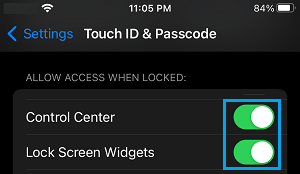
Note: You will be prompted to enter your Lock Screen Password when you tap on Touch ID & Password.
After this change, you should be able to access Control Center by swiping up on the Lock Screen.
3. Allow Control Center Access from Within Apps
If you are unable to access Control Center while using Apps, the problem is due to Control Center access being disabled while using Apps.
1. Go to Settings > Control Center.
2. On the next screen, move the toggle next to Access Within Apps to ON position.
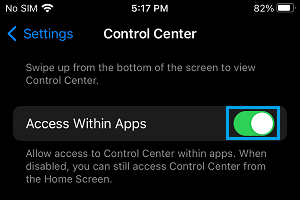
After this, you should be able to open Control Center while using Apps.
4. Switch OFF VoiceOver
The VoiceOver feature can end up interfering with access to Control Center access while using Apps.
1. Go to Settings > Accessibility > VoiceOver.
2. On the next screen, move the the toggle next to VoiceOver to OFF position.
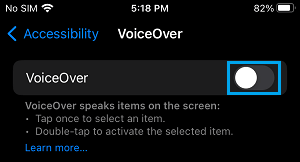
If this does not help, the problem might be due to the touch screen becoming faulty or being damaged and this can only be confirmed by booking an appointment with Apple Service Center.