The Mail Drop feature as available on iPhone can be used to Email Files of large size, by-passing the maximum file upload size limitations placed by most Email Clients.
Mail Drop works by uploading large size file attachments to Apple’s iCloud servers, where they remain available for download by your recipients for a period of 30 days.
In general, the maximum size of files that you can attach to Emails being sent from iPhone is 20 MB and switching to Mail Drop allows you to send Files upto 5 GB in size to any of your recipents.
Send Large Files from iPhone Using Mail Drop
The Mail Drop feature automatically kicks in, whenever the size of files being attached to an email message being sent from iPhone exceeds 20 MB, which is the maximum upload size allowed by most email service providers.
Once you select the Mail Drop option, the attachments get automatically uploaded to iCloud and a Link to the attachments is sent to your recipents.
1. Attach Large Files to Email on iPhone Using Mail Drop
All that is required to send or attach large size Files to any email message on iPhone is to compose the new email Message and attach the File to your Email Message.
As mentioned above, the Mail Drop option gets automatically triggered, whenever the size of Files being attached to the Email Message exceeds 20 MB.
1. Open the Mail app on your iPhone > tap on Compose Mail icon.
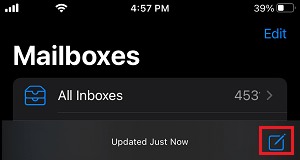
2. On New Message screen, tap anywhere within the body of the Message and select Attach Files option in the menu that appears.
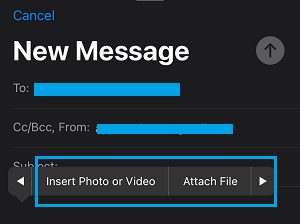
3. On the next screen, switch to Browse tab and select files located on iCloud Drive that you want to attach to your email message.
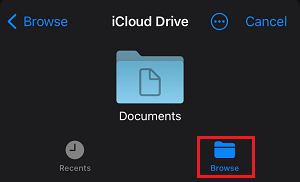
4. If the Size of attached file/files exceeds 20 MB, it will automatically trigger the Mail Drop option > select the Use Mail Drop option.
5. Wait for the selected files to be compressed and attached to your email message.
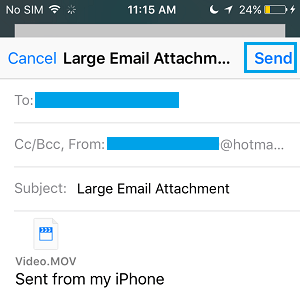
6. Once that is done, you can tap on the Send button to send the email message with large iCloud attachment to your recipient.
How Recipients Can Download Mail Drop Files
When recipients open your Email Message, they will see download links to attachments and will be able to download the attached files by tapping or clicking on the links.
If the attached files are images, your recipients will be able to see previews of the image attachments in the email message and other types of attachments will appear as links.
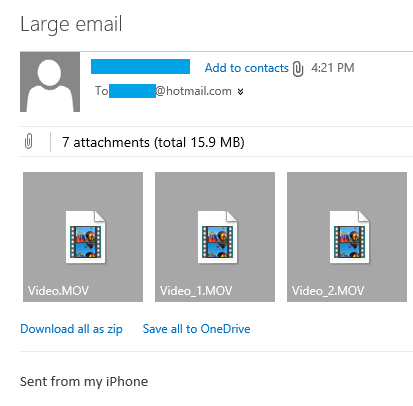
As mentioned above, Mail Drop attachments will be available on iCloud for a period of 30 days and can be downloaded by the recipients on any device.