If you do not remember or know the password for your Office or Home Wi-Fi Network, you will find below three different methods to View or Find WiFi Password on Mac.
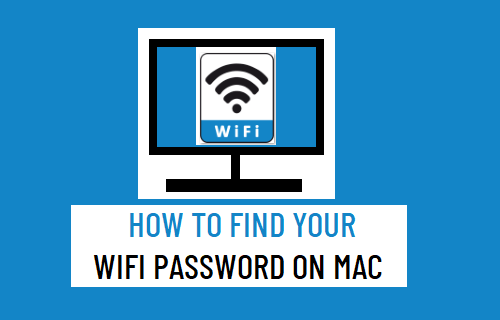
View Your Wi-Fi Password On Mac
Many users continue to use the same Wi-Fi Password that was initially setup during installation of Router/Modem by the service provider.
If you are like most users, you may have lost or misplaced the paper or the file in which you had noted down the Password for your Wi-Fi Network.
Luckily, Mac keeps Wi-Fi Passwords stored in its memory and you will find below three easy methods to view the stored Wi-Fi Password on Mac.
1. Find Wi-Fi Password Using Keychain Access
If you remember the Admin User Name and Admin Password on your Mac, you can easily view the Password for your Wi-Fi Network using Keychain.
1. Open the Launchpad on your Mac and click on Keychain Access Icon.
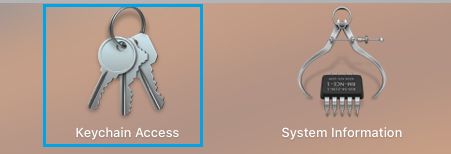
2. On the next screen, click on System > Passwords in the left-pane. In the right-pane, double-click on your Wi-Fi Network Name.
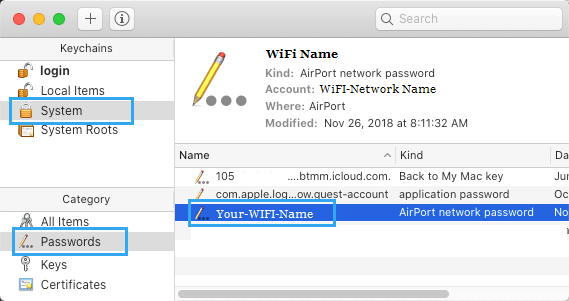
3. On the pop-up, check the little box next to Show Password option.
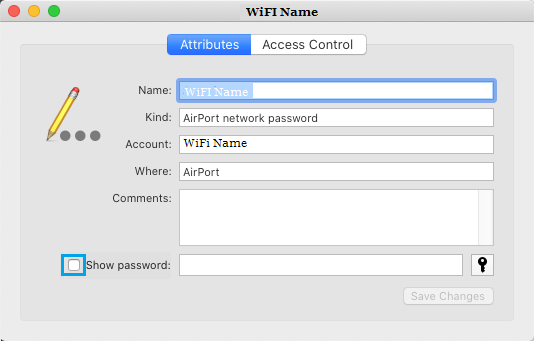
4. On the pop-up, enter your Admin User Name, Password and click on Allow.
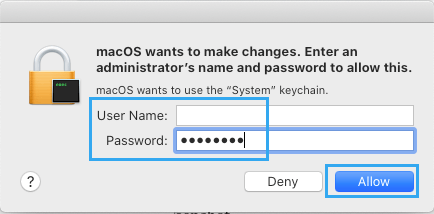
5. You will now see your Wi-Fi Password next to Show Password entry.
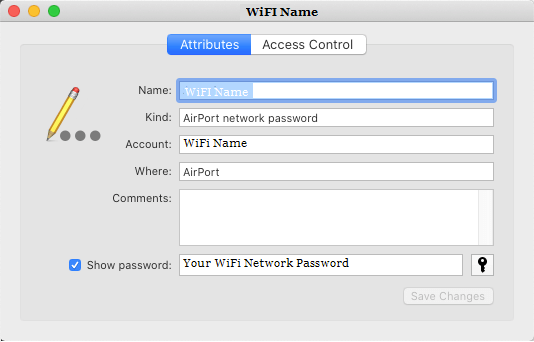
Make sure that you uncheck Show Password option after you are done copying or noting down the Password of your Wi-Fi Network.
2. Find Wi-Fi Password Using Terminal
If you like using the Terminal, you can follow the steps below to view Wi-Fi Password on the Terminal window.
1. Open Launchpad > click on the Terminal Icon.
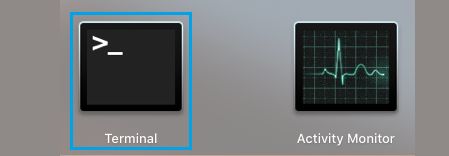
2. On the terminal screen, type security find-generic-password -ga Wi-Fi Name | grep “password:” and press the enter key.
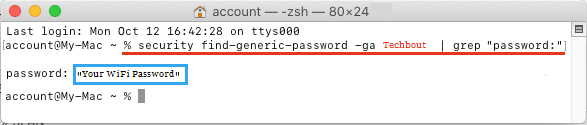
Note: Replace Wi-Fi Name in above command with the actual name of your Wi-Fi Network.
3. On the pop-up, enter your Admin User Name, Password and click on Allow.
Once, you authorize the action by entering your Admin User Name and Password, you will be able to see your Wi-Fi Password on the command prompt window (See above image).
3. Find Wi-Fi Password on Mac Without Admin Password
You can find your Wi-Fi Password on Mac, even if you have forgotten or do not know the Admin Password.
1. Open the Launchpad on your Mac and click on Keychain Access Icon.
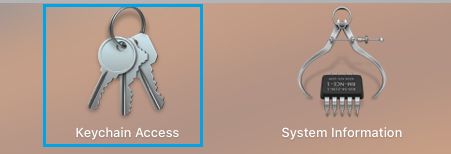
2. On the next screen, click on Local Items > Passwords in the left-pane. In the right-pane, double-click on your Wi-Fi Network Name.
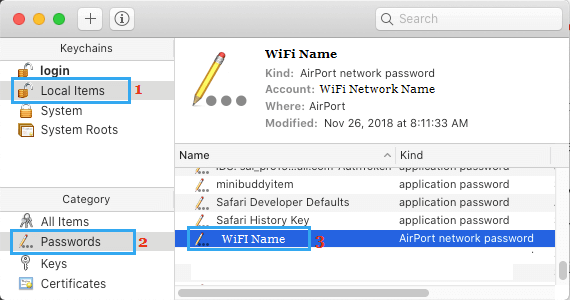
3. On the pop-up window, click in the little box next to Show Password option.
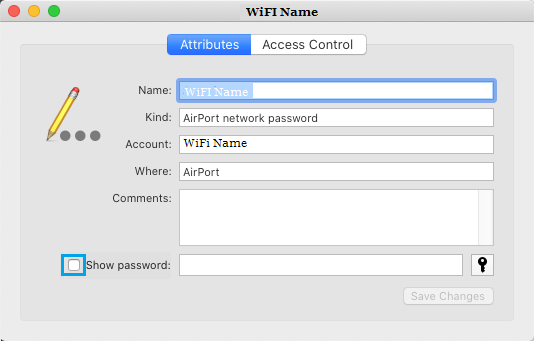
4. On the pop-up, enter your Local User Account Password and click on OK.
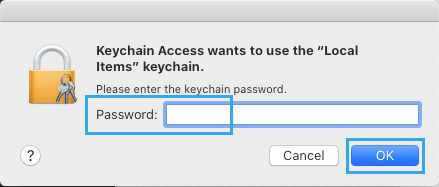
5. You will now see your Wi-Fi Network password next to Show Password entry.
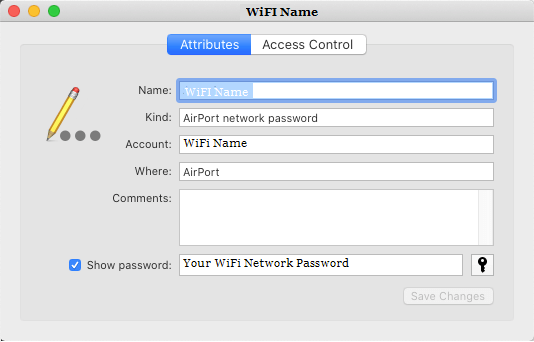
Make sure that you uncheck Show Password option after you are done copying or noting down your Wi-Fi Network Password.