In general, a Windows computer is known to come up with “Limited or No Connectivity” error when it is unable to obtain an IP Address from the DHCP Server, which in this case is the Modem/Router.
When that happens, the computer tries to connect to internet using an arbitrary IP Address, which is not recognized by the network, due to which the computer comes up with “Limited or No Connectivity” error message.
Limited or No Connectivity Problem in Windows
If your computer is unable to connect to internet due to “Limited or No Connectivity” Error, you should be able to fix the problem using the following troubleshooting steps.
1. Restart Modem/Router
Restarting the Modem/Router unit might help in a proper IP Address being assigned to the computer.
1. Simply, unplug the Router/Modem from its Power Supply Source and wait for 30 seconds.
2. After 30 seconds, connect the Modem/Router back to its Power supply.
Wait for the Modem/Router to completely start (all its lights on) and see if your computer is now connecting to internet, without giving any error messages.
2. Renew IP Address
Follow the steps below to remove the current self-assigned IP Address from the computer and obtain a New IP Address.
1. Type CMD or Comm in the Search bar > right-click on Command Prompt in the search results and select Run as Administrator option.

2. In Command prompt window, type ipconfig /release and press the enter key. This will release the current IP Address of your computer
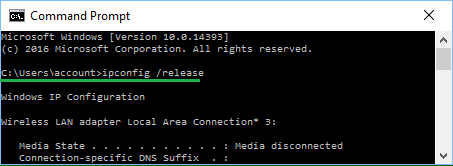
3. Next, type ipconfig /renew and press the enter key to renew the IP Address of your computer.
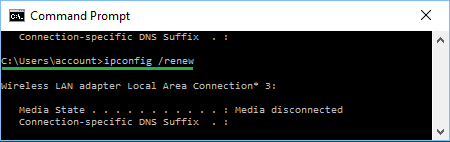
4. Type exit and press the enter key to quit Command Prompt.
3. Use Network Troubleshooter
Windows comes with its own built-in Network & Internet Troubleshooter, which has the potential to diagnose and fix network connectivity issues.
1. Go to Settings > System > Troubleshoot > Other troubleshooters.

2. On the next screen, click on the Run button located in “Network & Internet” tab.
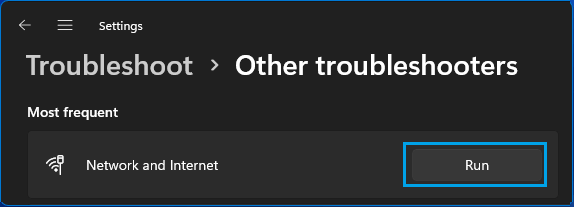
Windows 10: Go to Settings > Network & Internet > Status (left-pane) > click on Network Troubleshooter in the right-pane.
3. Wait for Windows to diagnose and fix connectivity problems on your computer.
4. Update Network Driver
Make sure that you are using the latest version of Driver Software for the Network Adapter on your computer.
1. Right-click on Start button > click on Device Manager.
2. On Device Manger Screen, expand Network Adapters entry by clicking on it > Right-click on the Wi-Fi Adapter and click on Update Driver Software option.
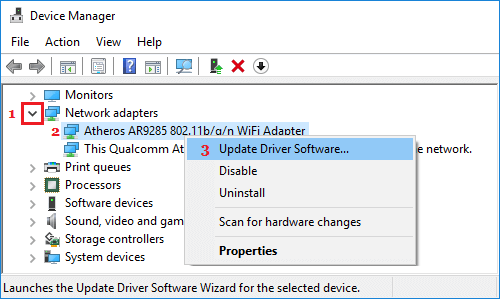
Note: If there are multiple entries, look for something that has Wi-Fi, Network or 802.11b in it.
3. On the next screen, select Search Automatically for Updated Driver Software option.
Wait for your computer to search for Driver Software and follow the onscreen instructions to Install the driver software.
5. Reset Network Settings
If you above methods did not help, the next step would be Reset the Network Settings on your computer to original settings.
The actual steps to Reset the Network Settings on a Windows computer can be found in this guide: How to Reset Network Settings in Windows 11/10.
After the Reset process is completed, you should able to connect to the Wi-Fi network and browse the internet, without coming across any error messages.