You can set iPhone to Flash its LED light, whenever a Call or Message is received on your device. You can find below the steps to Make iPhone Flash When a Call is Recieved.
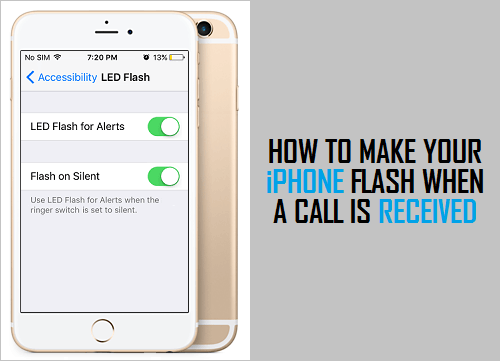
Enable LED Flash Alerts on iPhone
It is not uncommon for people to switch OFF the Ringer on iPhone during meetings, while travelling, while being busy with work and forget to switch ON the Ringer.
This can often lead to important calls and messages being missed, especially if your device is also not set to vibrate when a Call or Message is recieved in silent mode.
Hence, Apple provides the option to make iPhone Flash its LED light (next to the Camera), whenever a Call or Message is recieved on your device.
Depending on your requirements, you can make iPhone Flash only when it is placed in silent mode or make your device Ring and Flash, whenever a Call is recieved.
The latter option can be useful, if you work in a noisey environment, usually work with music on and also if you have a hearin problem.
1. Make iPhone Flash & Ring When a Call is Recieved
1. Go to Settings > Accessibility > Audio/Visual.
2. On the next screen, scroll all the way down and move the toggle next to LED Flash for Alerts to ON position.
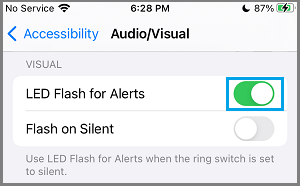
After this setting, you will find the LED light located at the back of your iPhone Flashing multiple times, whenever a Call or Message is received on your device.
Note: Ideally, iPhone should be placed Face Down, so that you can see the LED next to the rear camera flashing.
2. Make iPhone Flash On Calls in Silent Mode
1. Go to Settings > Accessibility > Audio/Visual >.
2. Scroll down and move the toggle next to Flash on Silent to ON position.
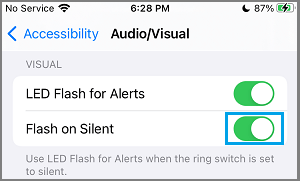
This will make iPhone Flash its LED light on Calls and Messages, only when it is placed in silent mode.
Here it needs to mentioned that LED Flash Alerts work only when your device is locked, you won’t find iPhone Flashing when it is unlocked or being used.