If you find the need to Delete your only or particular WhatsApp Account, it is recommended that you consider the following options before going ahead with the steps to Permanently Delete WhatsApp Account on iPhone.
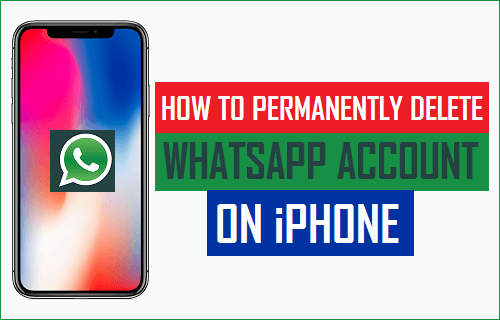
Delete WhatsApp Account on iPhone
Popular Messaging system WhatsApp makes it really easy to permanently delete your WhatsApp Account, in case you no longer want to use WhatsApp out of choice or for your own reasons.
Before deleting WhatsApp Account on iPhone, make sure that you do have a good reason for not using the most popular messaging system in the world.
WhatsApp allows you to send Free Text Messages and make Free Voice/Video calls to anyone, located anywhere in the world.
1. In case someone is bothering you on WhatsApp, you can easily prevent this person from messaging or contacting you on WhatsApp by permanently Blocking this Contact on WhatsApp.
2. In case you want to delete your WhatsApp Account for privacy and other reasons, you may want to take a look at How to Delete WhatsApp Messages on iPhone.
You will find in this article, the steps to Permanently Delete All your WhatsApp Messages, Delete All WhatsApp Contacts and the steps to Clear your entire WhatsApp Chat History on iPhone.
3. In case you have changed your Phone Number, you can continue using the same WhatsApp account by Changing your WhatsApp Phone Number on iPhone.
4. In-fact, you don’t even need a mobile phone number to use WhatsApp, as it is also possible to use Use WhatsApp Without Phone Number or SIM Card.
If you still want to delete your WhatsApp Account, you can go ahead and follow the steps to Delete WhatsApp account on iPhone as provided below.
Steps to Delete WhatsApp Account On iPhone
Before deleting your WhatsApp Account, you may want to make a Backup of all your WhatsApp Messages, Photos and Videos using steps provided in this article: How to Backup WhatsApp Messages on iPhone.
Now, you can follow the steps below to Permanently Delete WhatsApp Account on iPhone.
1. Open WhatsApp and tap on Settings tab located in the bottom menu.
![]()
2. On the Settings screen, scroll down and tap on the Account option.
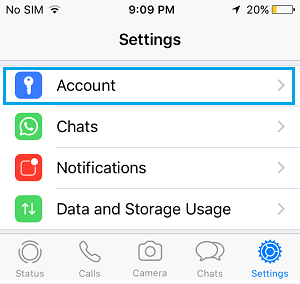
3. On the Account screen, tap on Delete My Account.
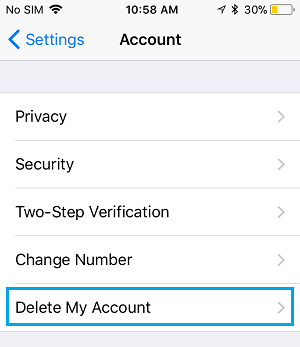
3. On the next screen, enter the Phone Number associated with your WhatsApp account and tap on Delete My Account option.
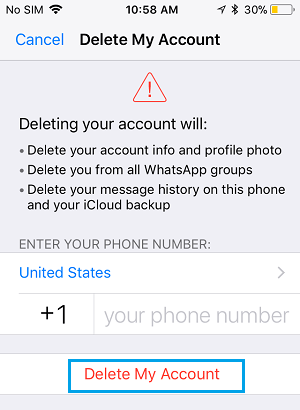
This will permanently delete your WhatsApp Account and all your sent/received WhatsApp Messages, Photos, Videos and WhatsApp Contacts will also be deleted.