It is not uncommon for iPhone users to accidentally end up deleting text messages from their devices. Hence, iPhone provides the option to recover deleted text messages.
If the message or messages were recently deleted, iPhone keeps them in Recently Deleted Folder for a period of 30 days, which means they are still available on your device and can be recovered.
If the messages become permanently deleted (after 30 days) or due to the Recently Deleted Folder being manually cleared, they can only be recovered by restoring iPhone from an iCloud Backup or iTunes Backup of your device.
1. Recover Recently Deleted Messages on iPhone
As mentioned above, iPhone provides the option to recover recently deleted messages.
1. Open the Messages App on your iPhone.
2. Once you are in the Messages App, tap on the Edit option located at top-left corner and select Show Recently Deleted option in the drop-down menu.
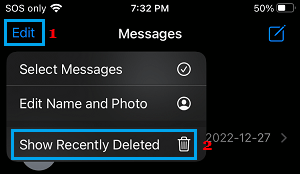
Note: The Edit option does not appear, if Filter Unknown Senders is enabled. In such case, tap on Filters on the conversations page.
3. On the next screen, select the Deleted Message and tap on the Recover option located at bottom-right corner.
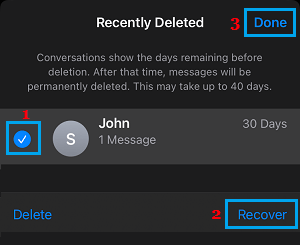
3. On the confirmation pop-up, tap on Recover Message to confirm.
2. Recover Permanently Deleted Messages Using iCloud Backup
If you have permanently deleted the Messages by manually clearing the recycle bin, they should still be available on iCloud.
1. Open Settings > tap on your Apple ID Name.
2. From the Apple ID screen, go to iCloud > iCloud Backup and check the date of Last Successful iCloud Backup.
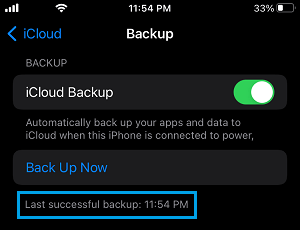
Note: Go ahead with the next steps, only if you are sure that the Backup was made prior to deletion of Messages.
3. After confirming that a Backup is available, go to Settings > General > Transfer or Reset iPhone > Reset.

4. On the pop-up that appears, select Erase All Content & Settings option.
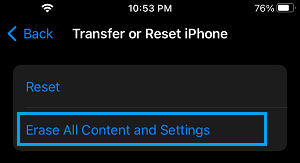
5. On the confirmation pop-up, tap on Erase iPhone to confirm and follow the instructions to Erase iPhone.
6. Once all the data is erased, you will see iPhone starting up with “Hello” screen and prompting you to Slide to Set up your device.

7. Follow the Setup instructions, until you reach “Apps & Data” screen and select Restore from iCloud Backup option.
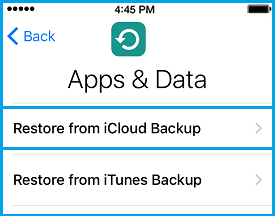
8. When prompted, Sign-in to your iCloud Account and tap on Next. On the next screen, select the iCloud Backup that you want to Restore iPhone from.

Once the Restote process is completed, you should find the Deleted Text Messages back on your device.
3. Recover Permanently Deleted Messages Using Finder on Mac
If a previously made backup of your device is available on Mac, you can follow the steps below to recover permanently deleted messages on iPhone.
Note: You need to Turn off Find my iPhone in order to use this method.
1. Connect iPhone to Mac and click on the Finder Icon.
2. Select your iPhone in the left-pane. In the right pane, scroll down to ‘Backups’ section and click on Restore Backup button.

3. On the pop-up, select the iPhone Backup as available on your Mac and click on the Restore button.

Once the Restore Process is completed, you should find the Deleted Messages back on your device.
4. Recover Permanently Deleted Messages Using iTunes
If the backup of your iPhone is stored on a Windows computer, you should be able to recover permanently deleted messages by restoring iPhone using iTunes.
Note: You need to Turn off Find my iPhone in order to restore iPhone using iTunes.
1. Connect iPhone to Computer > open iTunes and click on the Phone icon as it appears in iTunes.
![]()
2. Next, click on the Summary tab in the left pane. In the right-pane, click on Restore iPhone button located under “Manually Backup and Restore” section.

3. On the pop-up, select the Backup of iPhone that you want to use and click on the Restore button.

4. Wait for the Restore process to be completed.
Once iPhone is Restored, you should be able to see Deleted Messages back on your device.