The procedure to Soft Reset iPhone X is different, compared to the earlier versions of iPhone. You will find below the steps to Soft Reset iPhone X.
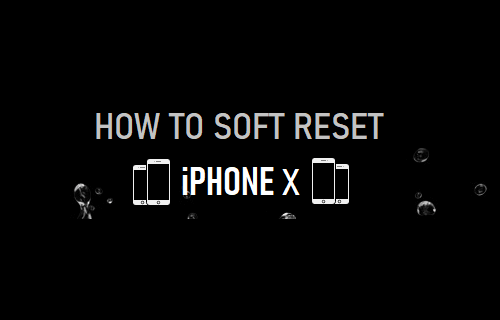
Soft Reset iPhone X
The simple act of completely Powering OFF iPhone and Restarting it back again is known to fix minor software glitches and performance issues on iPhone.
In troubleshooting terms, the act of Shutting Down and Restarting an iPhone is commonly referred to as Soft Reset or Power Cycling the device.
Performing a Soft Reset on iPhone is known to fix issues like Stuck iPhone, iPhone not Ringing, iPhone not vibrating, iPhone Restarting continuously and the issue of Apps Freezing or crashing on iPhone.
Since, the Side button (Power Button) on iPhone X has been programmed to perform multiple tasks, it can no longer be used to Reset iPhone X.
Hence, you need to get used to a new method to Soft Reset iPhone X as provided below.
1. Soft Rest iPhone Using Buttons
Follow the steps below to Soft Reset iPhone X and fix software glitches and performance issues on your device.
1. Press and Hold the Side button and the Volume Up (or the Volume Down) button on your iPhone X, until you see “Slide to Power OFF” option.
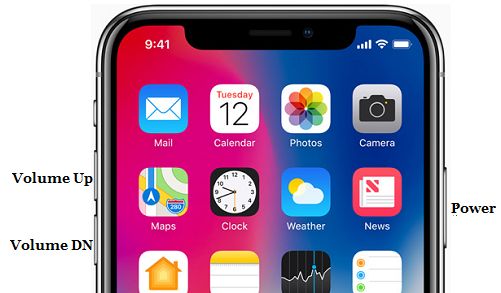
2. Drag the Slider to the right and turn off your iPhone X.

3. Wait for your iPhone to completely Power OFF.
4. Wait for 30 seconds > Press and Hold the Side button (Power button), until you see your device starting with Apple logo.
Once iPhone restarts, you should find it free from performance issues and working better than it used to.
2. Reset iPhone X Using Settings
Perhaps the easiest way to Power OFF iPhone X is to use the Shut Down option as available in Settings.
1. Go to Settings > General > scroll down to the bottom and tap on the Shut Down option.
2. On the next screen, use the slider to Power OFF your device.

3. After 10 seconds, Press and Hold the Side button (Power button), until you see the iPhone starting with Apple Logo.