While WhatsApp is basically designed to work on mobile devices, it can also be used on a Windows computer by using WhatsApp Web and other methods.
As you can imagine, the advantage of using WhatsApp on a computer is that it allows you to type faster and attach Documents, Spreadsheets, Images and other types of files stored on the computer to your messages.
Use WhatsApp on Windows Computer
Depending your preference, you can use WhatsApp on your Windows 11/10 computer by using WhatsApp Web and also by downloading and installing the Windows version of WhatsApp on your computer.
Both these methods are basically designed to provide access to your WhatsApp mobile account on computer, which means; you won’t be able to use them, without having a WhatsApp account on a mobile device.
If you are interested, you can use WhatsApp directly on a Windows computer, without the need to have a WhatsApp account on a mobile device by making use of an Android Emulator as discussed in the third method (see below).
1. Use WhatsApp on Windows PC Using WhatsApp Web
The simplest and the most uncomplicated way to use WhatsApp on a Windows computer is by using WhatsApp web, as it does not require you to download any software.
1. Open the Microsoft Edge browser on your computer and visit WhatsApp’s official WhatsApp Web page.
2. Once you land on WhatsApp Web page, you will see a QR Code and instructions to scan the QR Code using your iPhone or Android Phone.
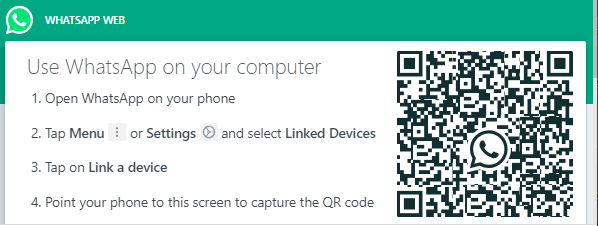
3. Open WhatsApp on your mobile phone > tap on the 3-dots menu icon and select WhatsApp Web option in the drop-down menu.
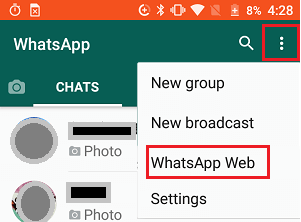
Note: If you are using an iPhone, tap on Settings icon in the bottom menu.
![]()
4. On the Settings screen, select Linked Devices option.
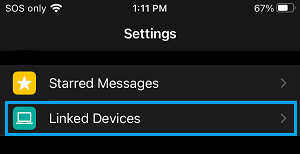
5. On Linked Devices screen, tap on Link a Device option and use the camera of your phone to scan the QR Code.
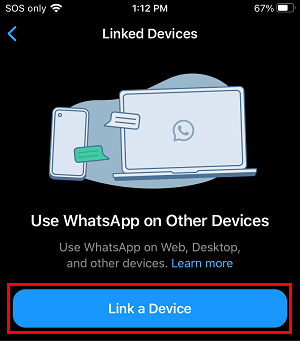
Once the QR Code is scanned by your iPhone or Android Phone, you will see your entire WhatsApp Account and Messages appearing on the screen of your Windows computer.
Now, you can send WhatsApp messages from your computer and start using WhatsApp, just like you do on an iPhone or Android Phone.
2. Download & Use WhatsApp for Windows Application
As mentioned above, you can also use WhatsApp on computer by downloading and installing WhatsApp for Windows or Desktop version of WhatsApp on your computer.
1. Go to Microsoft Store on your computer > switch to the Apps tab and you should find WhatsApp available for download.
2. Download WhatsApp and follow the instructions to Install WhatsApp on your computer.
3. Once the App is downloaded, open WhatsApp and follow the instructions, until you see the QR Code.
4. Next, open WhatsApp on your mobile phone and tap on Settings icon in the bottom menu.
![]()
Note: If you are using an Android Phone, tap on the 3-dots menu icon and select WhatsApp Web option in the drop-down menu.
5. On the Settings screen, select Linked Devices option.
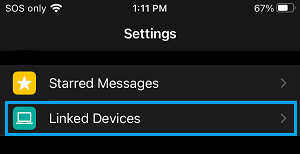
6. On the next screen, select Link a Device option and use the camera of your phone to scan the QR Code.
Once the QR Code is scanned by the phone, you will see all your WhatsApp messages appearing on the screen of your computer and you will be able to send and receive WhatsApp messages from your computer.
Any messages that you send or reply from the computer will be immediately reflected on your phone and vice versa in real-time. However, this happens only if your mobile device is placed near the computer and connected to WhatsApp.
If your phone is not connected, Messages that you send from the computer will be put on hold and you won’t be able to receive new messages.
3. Use WhatsApp on Computer Without Phone
As mentioned above, it is possible to use WhatsApp directly on a Windows computer, without the need to have a WhatsApp Account on a mobile device.
This can be done by creating a mobile device like environment on the computer by downloading and installing an Android Emulator known as “BlueStacks”.
The exact steps to use WhatsApp on computer without the need to have WhatsApp on a mobile device can be found in this guide: How to use WhatsApp on PC Without Phone.