If you have an iPad, you might be pleased to know that it is possible to use WhatsApp on iPad, even if it does not have a SIM Card installed on it.
This can be done by using the Web version of WhatsApp known as WhatsApp Web, which is readily available on the official website of WhatsApp.
Although, the Web version of WhatsApp is primarily designed for using WhatsApp on PC and Mac, you can still use it on iPad with a little workaround, as provided below in this guide.
Use WhatsApp on iPad Without SIM
In order to use WhatsApp on iPad, you need to have an approved WhatsApp Account on your iPhone or Android Phone.
If you do not yet have a WhatsApp Account, you might be interested in this guide: How to Use WhatsApp Without Phone Number or SIM.
Steps to Get WhatsApp on iPad
Make sure that your mobile phone is placed near your iPad and follow the steps below to access your WhatsApp Account on iPad.
1. Open the Safari browser on your iPad > Type web.whatsapp.com in the search bar and tap on Go.
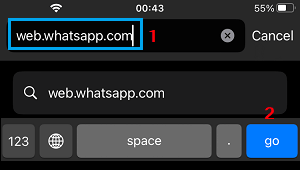
2. On the next screen, tap on the AA icon and select Website Settings in the drop-down menu.
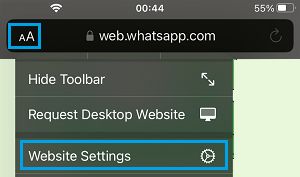
Note: You may also be able to directly select Request Desktop Website. If this does not work, try Website Settings.
3. On the pop-up, move the slider next to Request Desktop Website to ON position and tap on Done.
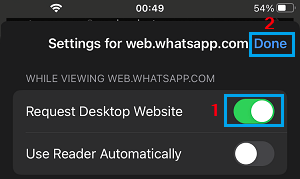
4. After this, close Safari browser > open Safari browser and go to web.whatsapp.com. This time, you will see a QR Code on the screen of your iPad.
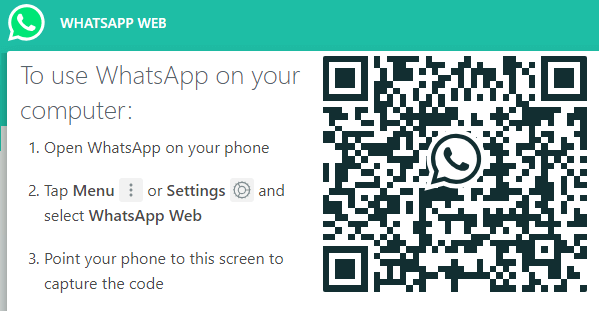
5. Now, open WhatsApp on your iPhone, tap on Settings tab in the bottom menu and select Linked Devices option in the Settings menu.
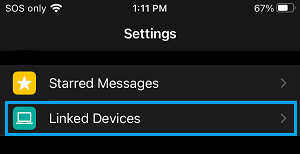
6. On the next screen, tap on Link a Device option.
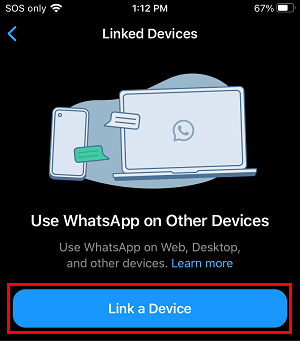
7. On the next screen, tap on OK. Got it and use the Rear Camera of your iPhone to scan the QR Code displayed on the screen of your iPad.
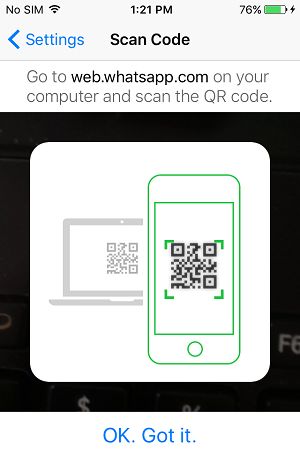
8. Once the QR Code is scanned, you will see your entire WhatsApp Account on the screen of your iPad.
This allows you to enjoy the full functionality of WhatsApp on the large screen of your iPad. You can send and receive WhatsApp Messages on iPad, just like you do on your iPhone.
Logout of WhatsApp on iPad
After using WhatsApp on iPad, make sure that you remember to logout of WhatsApp by tapping on the Menu icon > Log Out option in the drop-down menu.
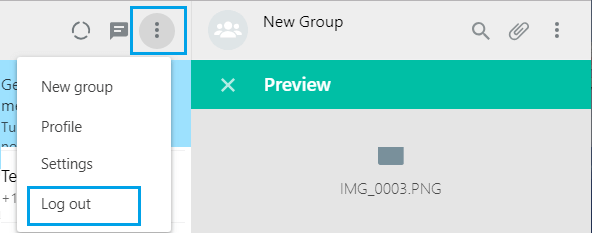
Note: Just closing the Safari tab on iPad will not Log you out of WhatsApp on iPad.