In general, High or 100% Disk Usage in Windows 10 leads to a painfully slow computer, even though you are only using the web browser or trying to work on a Word document or an Excel spreadsheet.
If this is the case, right-click on the Start button and select Task Manager in the WinX menu. On the Task Manager Screen, switch to Processes tab and take a look at the Disk column.
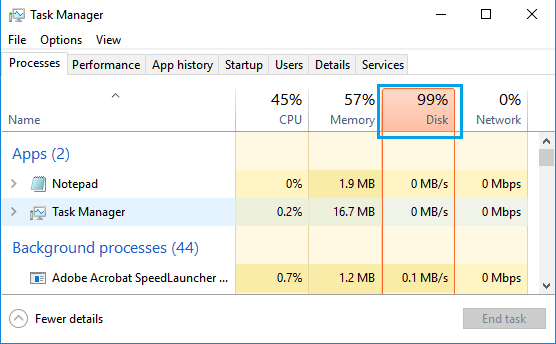
If the Disk column is marked red with High Disk Usage (88 to 100%), the resource usage on your computer is maxed out and you need to take corrective actions to fix this problem.
Steps to Fix 100% Disk Usage in Windows 10
If your computer is running slow and hangs up or freezes frequently, it is likely to be suffering from High Disk Usage. You can find below the steps to fix 100% Disk Usage in Windows 10.
1. Restart the Computer
The easiest way to reduce High Disk Usage on a Windows computer is to restart the device. This will terminate all the running programs and processes that were using up all the resources on your computer.
While this is a temporary solution, it will make it easy for you to use the computer and implement other measures to reduce Disk Usage on your computer.
2. Prevent Skype from Running in Background
If Skype is installed on your computer, you need to make sure that Skype App or Skype Desktop Program is not starting automatically on your computer and using up resources by running in background.
To prevent Skype from running in background, you can refer to this guide: How to Stop Skype From Running in Background in Windows 10
3. Disable Tips, Tricks & Suggestions
Get Tips, Tricks and Suggestions feature in Windows 10 has been linked to slowing down of the computer by some users.
1. Go to Settings > System > Notifications & actions and disable Get tips, tricks, and suggestions option.
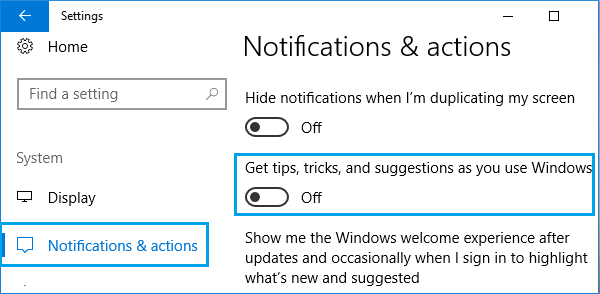
2. Restart your computer and you may be surprised to see it running faster than before.
4. Disable Webpage Preloading in Chrome
An easy way to prevent high resource usage by Google Chrome browser on your computer is to disable preloading of web pages.
1. Open Google Chrome Browser > click on 3 dots icon and select Settings in the drop-down menu.

2. On Chrome Settings screen, select Performance tab in the left-pane. In the right-pane, scroll down to “Speed” section and disable Preload pages option.
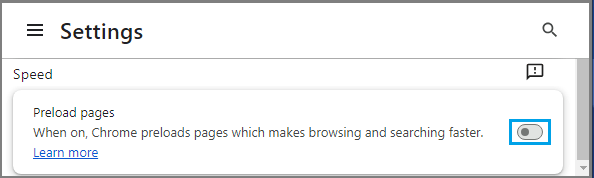
This can be very helpful in preventing high resource usage by Chrome in budget and low end computers.
5. Change File Explorer Options
1. Open the File Explorer on your computer.
2. On the File Explorer screen, switch to View tab > click on Options tab and select Change Folder and search options in the drop-down menu.
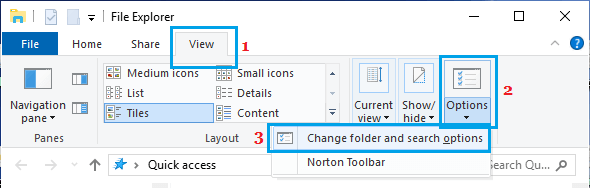
3. On the next screen, switch to Search tab and uncheck Don’t use index, Include Compressed files, Always search file names options.
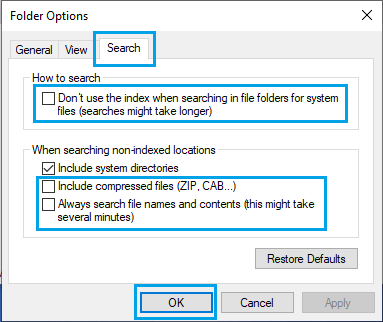
4. Click on OK to save this setting on your computer.
6. Stop Windows Search
Windows Search can use up a lot of system resources, especially if it goes in a search loop or runs constantly in the background.
1. Right-click on the Start button and click on Task Manager.
2. On the Task Manager screen, expand Microsoft Windows Search Indexer > right-click on Windows Search and click on Stop.
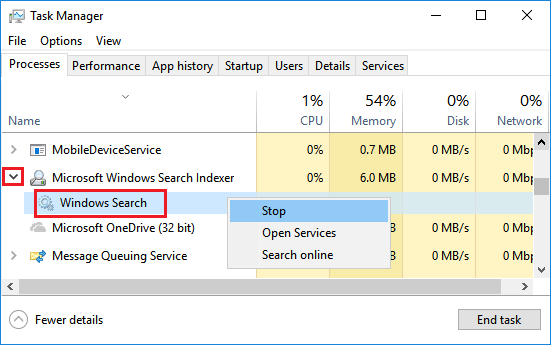
If you find Disk Usage Percentage going down after disabling Windows Search, you can consider disabling Windows Search on a permanent basis.
7. Disable Windows Search
1. Right-click on the Start button and click on Run.
2. In Run command window, type services.msc and click on OK.

3. On the next screen, right-click on Windows Search and click on Properties.
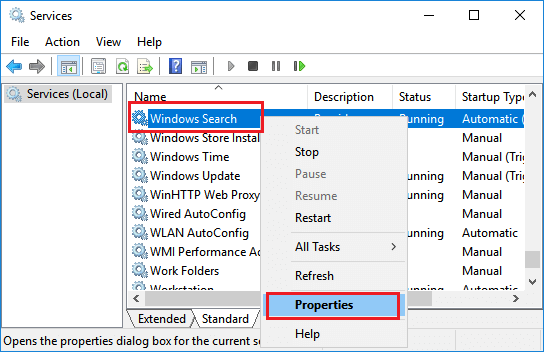
4. On Windows Search Properties screen, set Startup Type to Disabled.
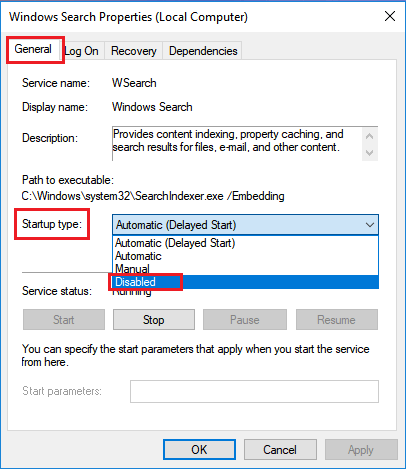
5. Click on Apply and OK to save these changes on your computer.
8. Disable SuperFetch Service
While Windows SuperFetch Service can help in improving the performance of certain applications, it is also associated with High Disk Usage.
1. Open Run Command > type services.msc and click on OK.

2. On the next screen, right-click on SuperFetch and click on Properties.
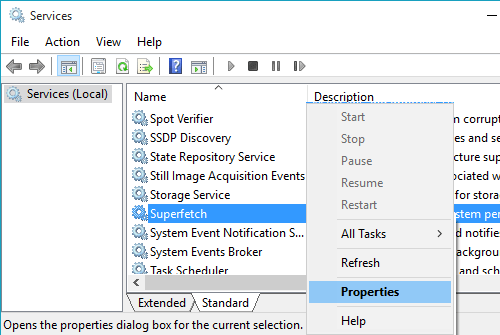
3. On SuperFetch properties screen, set the Startup type to Disabled.
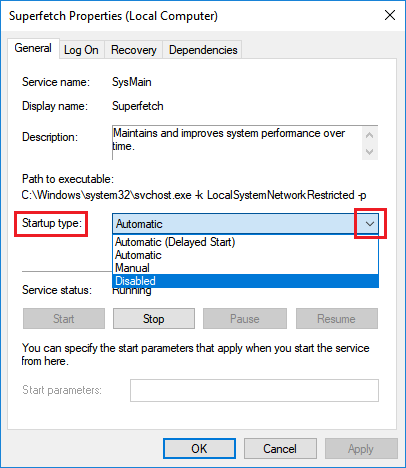
4. Click on OK to save this setting on your computer.
9. Change Virtual Memory Management Settings
1. Right-click on This PC and select Properties.
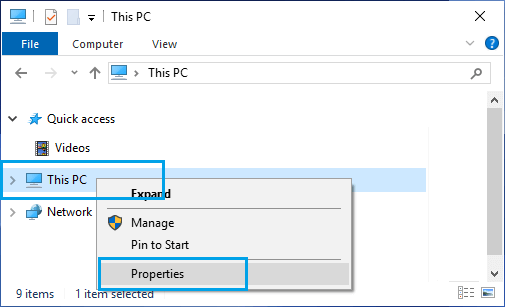
2. On the next screen, click on Advanced system settings.
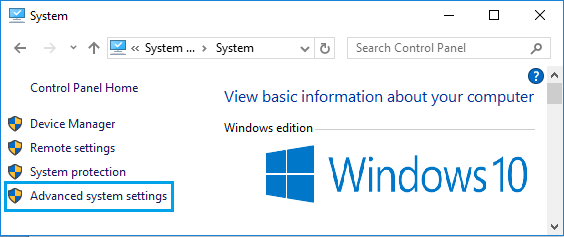
3. On System Properties screen, switch to Advanced tab and click on Settings button located under “Performance” section.

4. On Performance Options screen, switch to Advanced tab and click on the Change button located under “Virtual Memory” section.
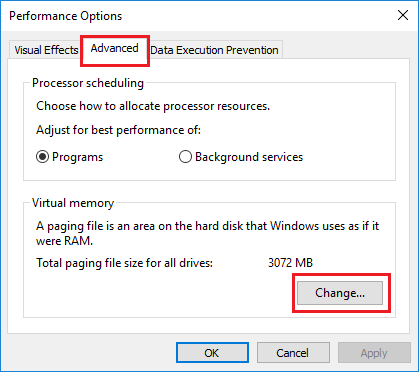
5. On the next screen, uncheck Automatically manage option, check System Managed size option and click on OK.
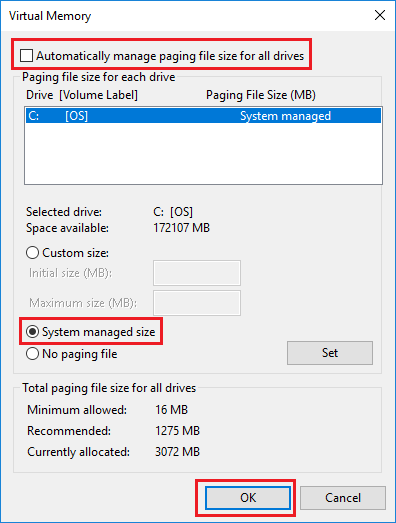
Make sure you Restart the computer for above changes to be implemented.
10. Disable MSI Mode in StorAHCI.sys Driver
If you are facing 100% Disk usage on a Windows 10 PC with SDD drive, the problem could be due to a firmware bug that prevents SSD drives from completing input/output requests.
1. Right-click on the Start button and click on Device Manager.
2. On Device Manager screen, expand IDE ATA/ATAPI controllers > right-click on Standard SATA AHCI Controller and click on Properties.
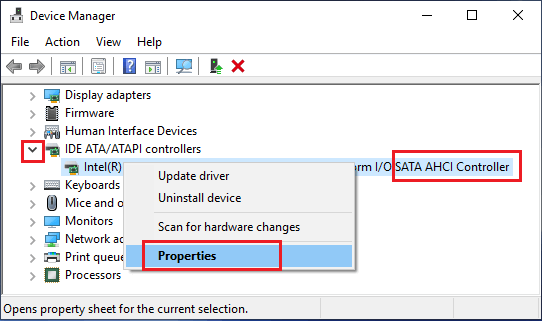
3. On the next screen, switch to Driver tab and click on Driver Details.
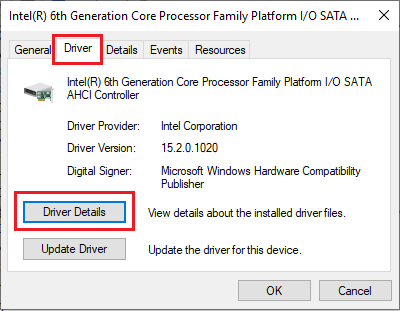
Note: If you see storachi.sys entry on Driver Details screen, you need to disable MS Mode for the Driver by using Registry Editor fix mentioned on Microsoft’s support page.
11. Check for Viruses and Malware
Presence of Viruses and Malware on the computer can cause a variety of problems, including 100% Disk Usage Error.
Hence, make sure that the Antivirus program on your computer is up to date. Also, make use of free Microsoft Safety Scanner to scan your computer for Malware and reverse changes made by Malware programs.
12. Check Hard Drive for Errors
1. Type PowerShell in the Search bar > right-click on Windows PowerShell and click on Run as administrator option.
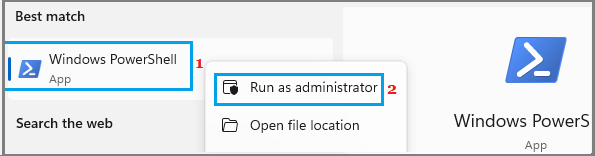
2. On the PowerShell screen, type chkdsk.exe /f /r and press the Enter key.
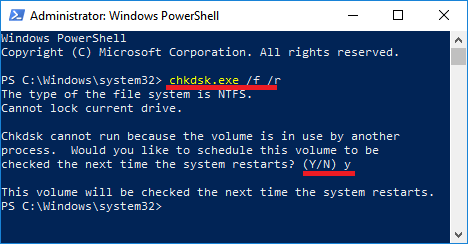
If you are prompted to schedule volume to be checked on next restart, type Y
3. Close the PowerShell Window > Restart the computer and patiently wait for Windows to scan the Hard drive for errors and repair bad sectors (if any).
Note: This process can take a very long time (5 to 12 hours or more).