If you Can’t Install the Google Chrome browser on your Windows 11 computer, the problem is most likely due to the computer being in S-Mode or installation of third-party apps being disabled on your device.
In most cases, the reason for Google Chrome not downloading or installing on a computer is provided by the operating system in the form of an error message.
For example, if you try to install Google Chrome on a computer in S-Mode, you should see it coming up with an error message reading “Can’t install Chrome because you’re in S mode”.
Similarly, if you see an error message reading “Google Chrome is already installed on your computer”, the problem is due to the presence of an incomplete or corrupted version of Google Chrome on the computer.
What to Do if Can’t Install Google Chrome in Windows 11?
As mentioned above, your computer should come up with an error message providing the reason for its failure to install the Google Chrome browser and that should help you fix the problem using a combination of the following methods.
1. Switch OFF S Mode
If your computer is in S-Mode, it prevents you from installing Google Chrome and other third-party apps. The only solution in this case is to Switch OFF S Mode on your computer.
Note: The switch from S Mode to Standard Windows 11 is permanent, you won’t be able to go back to S Mode again.
1. Open Settings > select the System Tab in the left-pane. In the right-pane, scroll down and click on the About option.
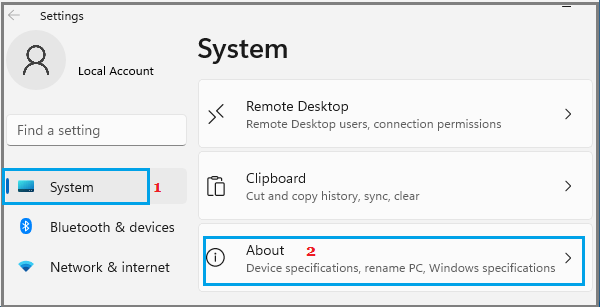
2. On About screen, scroll down and click on Product key and Activation tab, located under Related Settings.
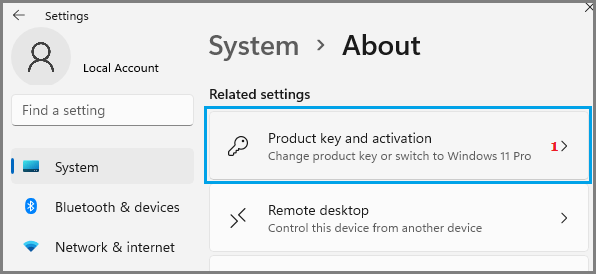
3. On the next screen, expand the S Mode entry and click on Open Store button.
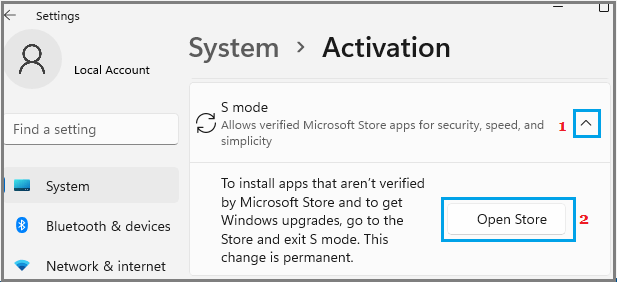
Note: If you are not signed-in, you will be prompted to Sign-in to Windows Store using your Microsoft Account.
4. On the next screen, click on the Get button to switch your computer out of S Mode.
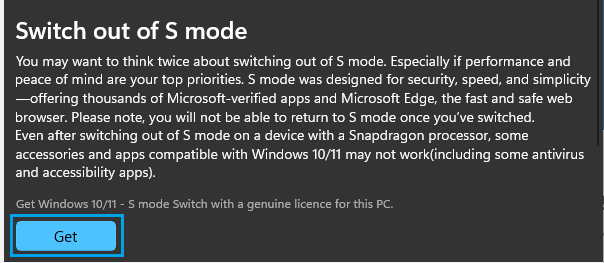
This will immediately switch OFF S Mode on your computer, after which you should have no problem installing Google Chrome browser on your computer.
2. Enable Installation of Third Party Apps
If your computer is not in S Mode and you are still unable to Install Google Chrome, the problem could be due to installation of apps being blocked on your device.
1. Open Settings > click on the Apps tab in the left-pane. In the right-pane, click on Apps & Features tab.
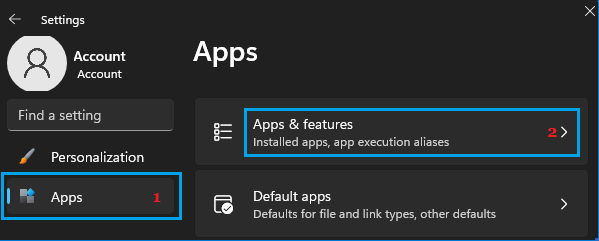
2. On Apps & Features screen, click on the Down Arrow next to “Choose where to gets Apps” entry and select Anywhere or Warn while installing Non Microsoft Apps option.
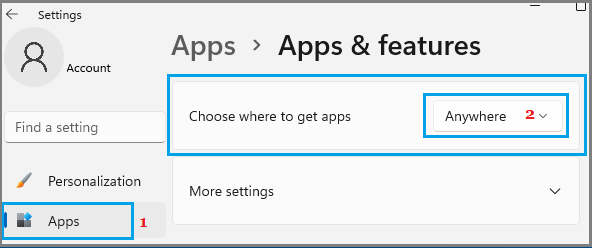
After this, you should be able to Install the Google Chrome browser on your computer.
3. Reinstall Google Chrome
If you are looking at an error message reading “Google Chrome is already installed on your computer”, the solution is to remove and reinstall Google Chrome on your computer.
1. Open Settings > click on the Apps tab in the left-pane. In the right-pane, click on Apps & Features tab.
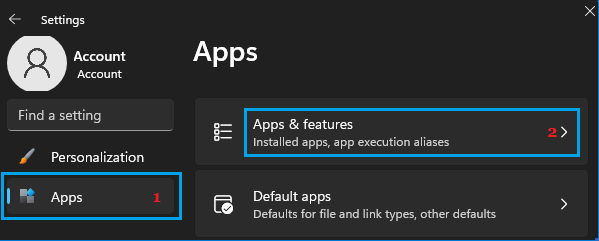
2. On the next screen, type Chrome in the search bar > click on Google Chrome and select the Uninstall option.
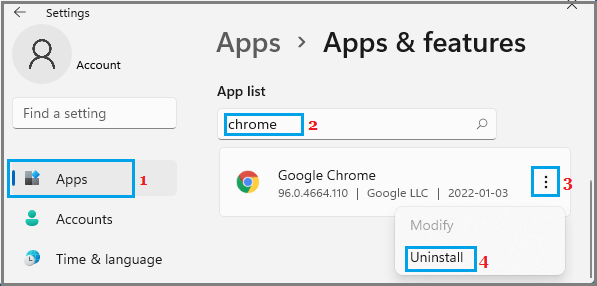
After Uninstalling Chrome, download and Reinstall Google Chrome back on your computer.
4. Delete Chrome Client Registry Entry
If you are looking at “Can’t find installer applications on Windows” message, the solution is to delete Chrome related registry key from your computer.
1. Right-click on the Start button and click on Run.
2. In the Run Command window, type regedit and click on OK.

3. On Registry Editor screen, navigate to HKEY_LOCAL_MACHINE\SOFTWARE\WOW6432Node\Google\Update\Clients
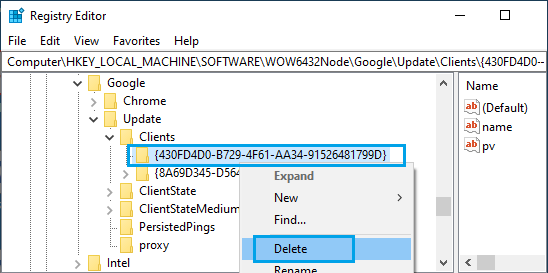
Right-click on 430FD4D0-B729-4F61-AA34-91526481799D folder and select the Delete option.
4. Close the Registry Editor and try to Install Google Chrome on your computer.
5. Enable Background Intelligent Transfer Service
Another reason for installation of Google Chrome browser failing on a Windows computer is due to Background Intelligent Transfer Service (BITS) being disabled.
1. Right-click on the Start button and click on Task Manager.
2. On Task Manager screen, select the Services tab and make sure BITS service is running.
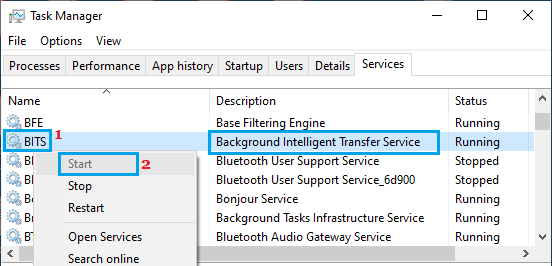
If BITS is not enabled, right-click on BITS and select the Start option.