There could be various reasons for high RAM and CPU Usage in Windows 10, ranging from the device drivers becoming outdated or corrupted to background running apps using up excessive resources on your computer.
High RAM & CPU usage on a Windows computer can also be caused due to malware, rogue programs, Incorrect or corrupted registry settings.
Depending on the reason for the problem on your device, you should be able to fix the problem of High RAM & CPU Usage on your computer using some of the following methods.
High RAM and CPU Usage in Windows 10
If your computer has become noisy and painfully slow, it is most likely suffering from High RAM and CPU Usage. You can find below the steps to fix the problem of High RAM and CPU Usage in Windows 10.
1. Scan for Malware and Uninstall Unwanted Programs
You can start by ruling out the possibility of your computer being infected with malware by using the Antivirus program installed on your computer.
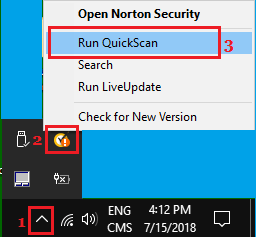
If you are not using a third-party antivirus program, you can use Microsoft Defender Offline Scan.
2. Prevent Apps from Running in Background
Apps like OneDrive, Microsoft Teams, Skype and others have an inherent tendency to startup with the computer and keep running in the background.
1. Open Settings > click on the Privacy Icon.
2. On the next screen, select Background Apps in the left-pane. In the right-pane, toggle OFF the option to Let Apps Run in the background.
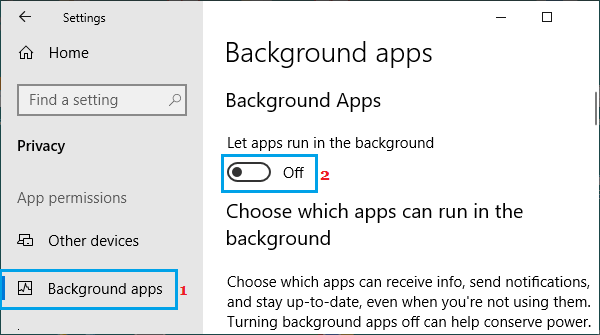
This will prevent Apps from running in background and unnecessarily using up resources on your computer.
3. Disable Runtime Broker
Runtime Broker has been reported as being one of the main reasons for High RAM and CPU Usage in Windows 10.
1. Open Settings > click on the System Icon.
2. On the next screen, select Notifications & Actions in the left-pane. In the right-pane, scroll down and disable Get tips, tricks, and suggestions as you use Windows option.
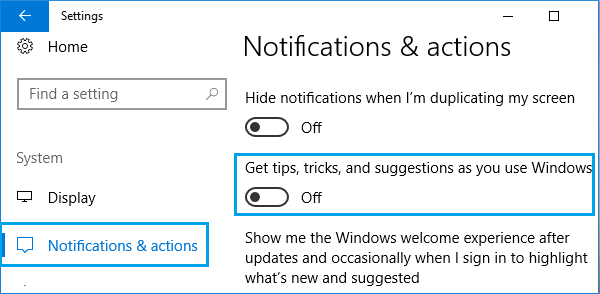
Restart your computer and you should now see it running better than before.
Many users have reported significant reduction in Runtime Broker activity after making this single change on their computer.
4. Disable Startup Programs
1. Right-click on the Start button and click on Task Manger.
2. On the Task Manager screen, switch to the Startup tab to see the list of programs that startup automatically with the computer.
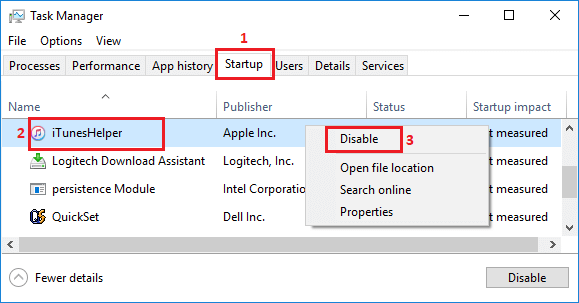
3. Right-click on the Program that you do not want to open at startup and select Disable option in the contextual menu.
Repeat the above steps to stop other unnecessary Apps from starting up with the computer.
5. Update Device Drivers
1. Right-click on the Start button and click on Device Manager.
2. On the Device Manager Screen, click on Action > Scan for hardware changes.
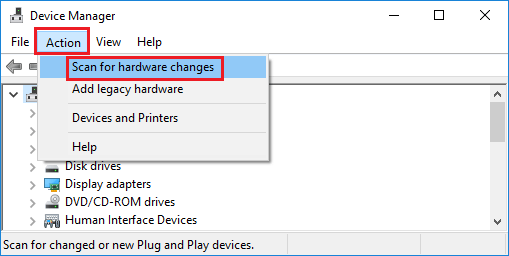
3. Allow Windows to scan the computer for Hardware changes and update device drivers.
6. Disable Updates from More Than One Place
1. Open Settings > click on Update & Security Icon.
2. From the next screen, go to Advanced Options > Delivery Optimization. On the next screen, disable Allow Downloads from other PCs option.
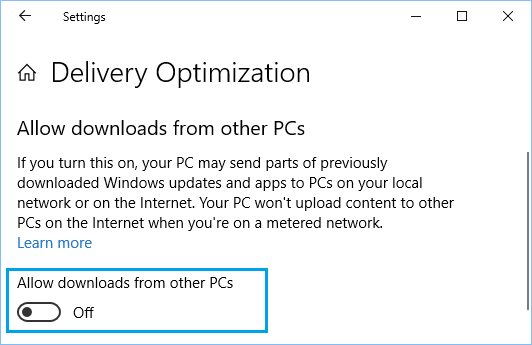
Disabling this update option is known to reduce Runtime Broker Activity and this should significantly reduce High RAM and CPU usage on your computer.
7. Modify Memory Management System
It is recommended that you create a system Restore Point on your computer before following the steps below to make changes to Registry Values on your computer.
1. Right-click on the Start button and click on Run.
2. Type Regedit in the Run command window and click on OK.

3. On the Registry Editor screen, navigate to “HKEY_LOCAL_MACHINE\SYSTEM\CurrentControlSet\Control\Session Manager” and click on Memory Management (1) Folder.
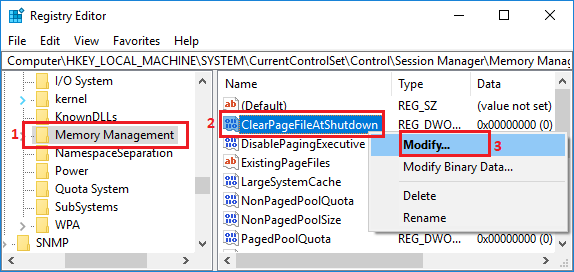
In the right-pane, right-click on ClearPageFileAtShutDown (2) and click on Modify (3).
4. On Edit DWORD pop-up, change the value of ClearPageFileAtShutDown from 0 to 1 and click on OK.
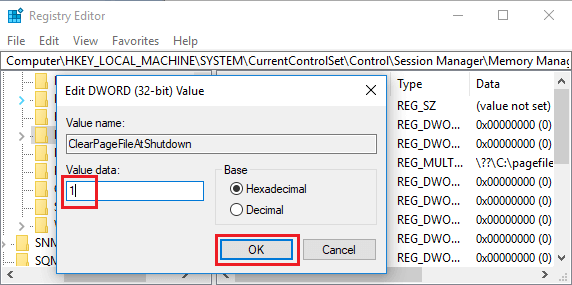
5. Make sure you Restart the computer, in order to apply the changes.
8. Setup Visual Effects for Best Performance
1. Right-click on the Start button and click on Run.
2. In the Run Command window, type SystemPropertiesAdvanced and click on OK.

3. On the next screen, switch to Advanced tab and click on Settings button under “Performance” section.

4. On the next screen, click on Visual Effects tab and select Adjust for best performance option.
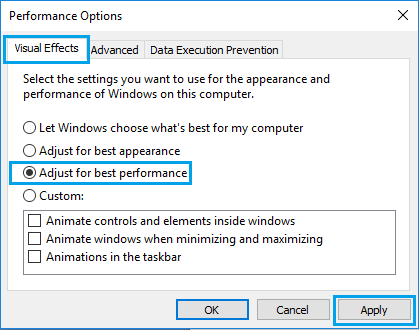
5. Click on Apply > OK to save these settings on your computer.
9. Automatically Manage Memory
Setting the computer to automatically manage memory allows it to use Virtual memory (paging file), whenever there is a shortage of RAM on the computer.
1. Right-click on the Start button and click on Run.
2. In the Run Command windows, type SystemPropertiesAdvanced and click on OK.

3. On the System Properties screen, switch to Advanced tab and click on the Settings button.

4. On the next screen, switch to Advanced tab and click on the Change button.
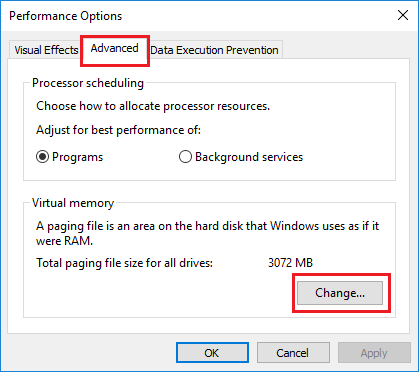
5. On the Virtual Memory screen, uncheck Automatically manage option, select your Hard Drive and select System Managed size and click on OK.
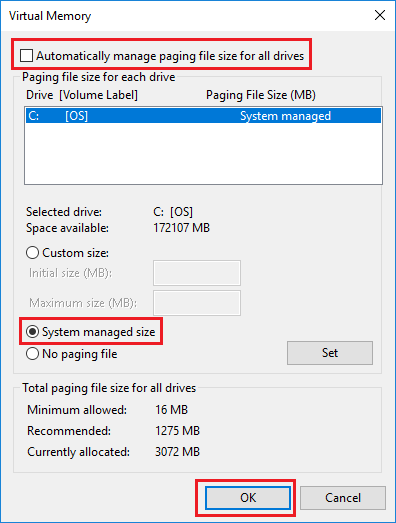
Make sure that you Restart the computer for above changes to be implemented.
10. Defragment Hard Drives
1. Open the Control Panel on your computer.
2. Go to System and Security > scroll down to “Administrative Tools” section and click on Defragment and optimize your drives.
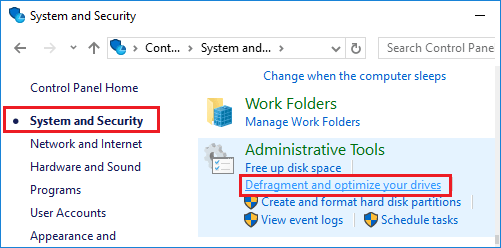
3. On the next screen, select the Drive that you want to defragment and click on Optimize button.
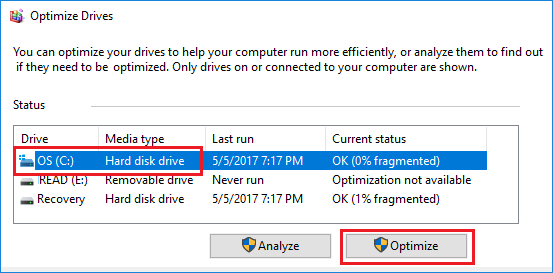
Patiently wait for Windows 10 to complete the process of optimizing the selected drive.
11. Remove Unwanted Programs
Finally, consider Removing all the unnecessary Apps and programs installed on your computer. This helps in recovering the storage space and reducing unwanted resource usage on your computer.