If you are looking for a way to Transfer Contacts from Android to iPhone, it is likely that you have been using an Android device and now switching to an iPhone.
While the simplest way to transfer Contacts from Android to iPhone is to manually add them to the Contacts App on iPhone, this option can end up being tedious, even if you are dealing with about 10 to 15 Contacts.
Luckily, there are other methods that are easy to use and very effective in properly transferring all your Android Contacts to iPhone.
Transfer Android Contacts to iPhone
Perhaps the easiest way to transfer Contacts from an Android phone to iPhone is by syncing Android Contacts to the Gmail Account linked to your Android device and adding the same Gmail Account to iPhone.
If for some reason, you do not want to add your Gmail Account to iPhone, you can download Gmail Contacts to computer and upload them to the iCloud Account linked to your Apple ID on iPhone.
1. Transfer Contacts from Android to iPhone Using Gmail
The default option on an Android phone is to keep Contacts in the Gmail Account linked to your Android device. Hence, all that is required to Transfer Android Contacts to iPhone is to simply add your Gmail Account to iPhone.
Step 1. Sync Android Contacts to Linked Gmail Account
The first step is to make sure that all the Contacts on your Android phone are available in the Gmail Account linked to your Android device.
1. Go to Settings > Passwords & Accounts > Gmail.
2. Select your Gmail Account > move the slider next to Contacts to ON position.
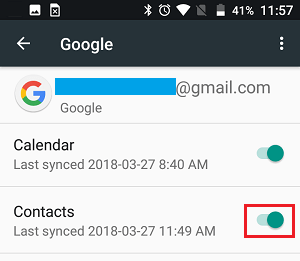
3. Next, tap on 3-dots icon located at top-right corner and select Sync Now or Sync All option.

This step ensures that all your Android Contacts get synced to the Gmail Account linked to your Android Phone.
Step 2. Add Gmail Account to iPhone
Now that all Android Contacts are available in Gmail Account, the next step is to Add your Gmail Account to iPhone.
1. Open Settings on your iPhone > scroll down and tap on Contacts.
2. From the Contacts screen, go to Accounts > Add Account > on the next screen, select Google.
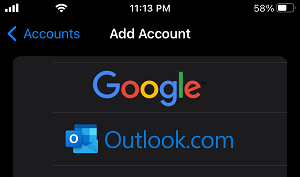
3. On the next screens, enter your Email Address and Password to Sign-in.
4. On the next screen, move Contacts to ON position > on the pop-up, tap on Keep On My iPhone and tap on Save.
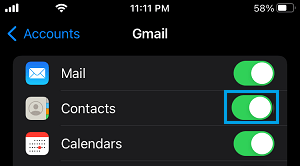
After this open the Contacts App on iPhone and you should find all your Android Contacts transferred and available for use in the Contacts App.
2. Transfer Contacts from Android to iPhone Using iCloud
This methods involves downloading Gmail Contacts to computer, uploading them to the iCloud and syncing iCloud Contacts to iPhone.
Step 1. Download Contacts From Gmail to Computer
Make sure that all your Android Contacts are available in the Gmail Account linked to your Android device and follow the steps below to download Gmail Contacts to computer.
1. Using a computer, login to your Gmail Account.
2. Click on Google Apps icon (top-right corner) and select Contacts App in the drop-down menu.

3. On the Contacts screen, click on the Export Icon.
![]()
4. On the pop-up, select vCard (for iOS Contacts) option and click on Export.
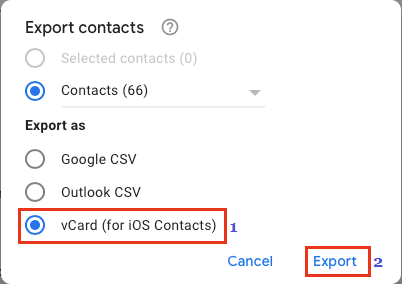
5. On the next screen, select the location for Contacts File (.vcf File) and click on Save.
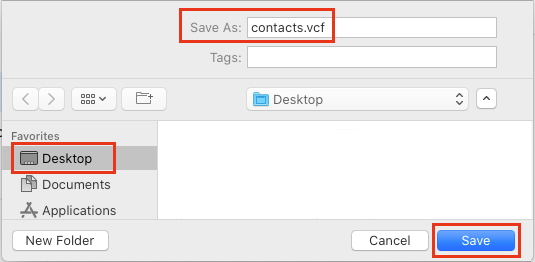
This will download all your Contacts from Android Phone to computer in the form of a ,vcf file.
Step 2. Upload Gmail Contacts to iCloud
After downloading Gmail Contacts to computer, the next step is to upload them to the iCloud Account linked to your iPhone.
1. Using a computer, go to iCloud.com and Login to your iCloud Account.
2. Once you are in iCloud, click on the Contacts tab.
3. On the Contacts screen, click on the Gear Icon and select Import vCard option.
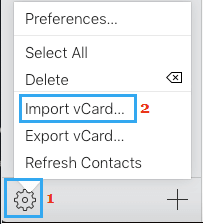
4. On the next screen, select the Contacts File (.vcf file) that you want to import and click on the Choose button.
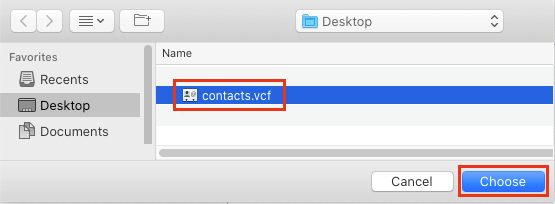
This will import all the Android Contacts to your iCloud Account.
Step 3. Enable iCloud Contacts on iPhone
Once your Android Contacts are uploaded to iCloud, they can be easily added to iPhone by enabling iCloud Contacts on your iPhone
1. Open Settings on your iPhone and tap on your Apple ID Name.
2. From Apple ID screen, go to iCloud > enable iCloud Contacts by moving the toggle to ON position.
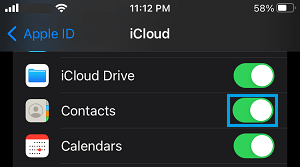
After this, you should be able to see all your Android Contacts in the Contacts App on your iPhone.